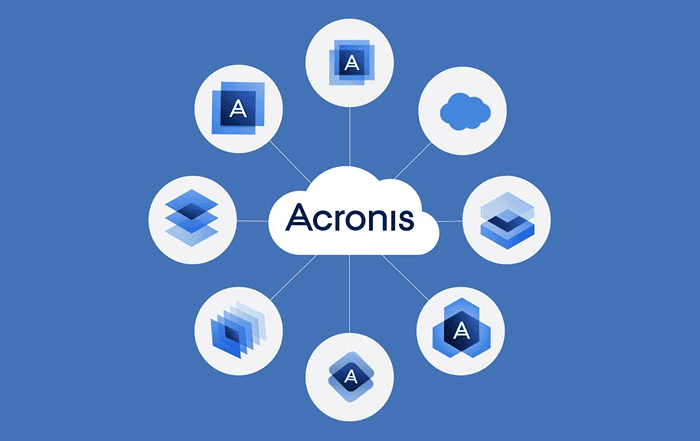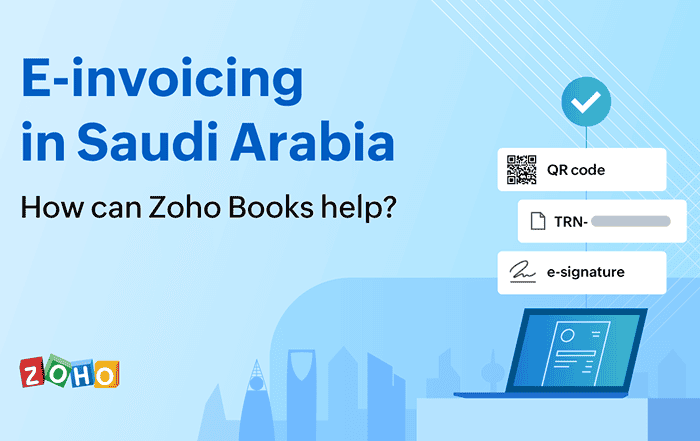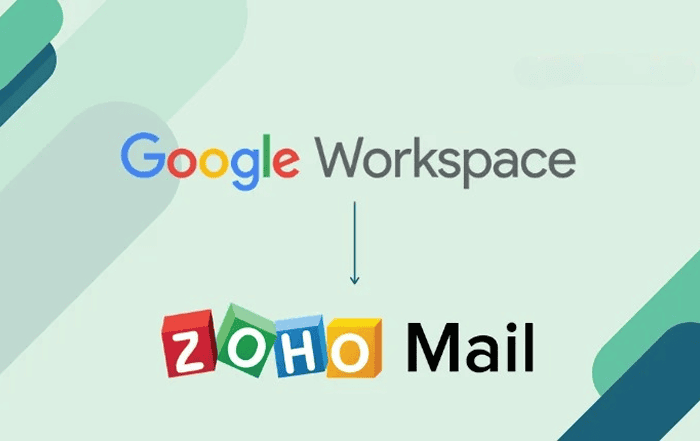
Introduction
You’re not the only company thinking about moving from Google Workspace to Zoho Workplace. A lot of companies are switching to Zoho Workplace because of its cost-effective solutions, integrated productivity tools, and improved privacy. Whether it’s the cost benefits of Zoho Workplace or the extensive features provided by a reliable Zoho Workplace partner that spur you on, this guide will take you through a step-by-step Google Workspace to Zoho Mail migration process to ensure a quick and easy transition, free of data loss.
Making the Switch: Google Workspace vs. Zoho Workplace
For cloud-based productivity, Google Workspace has long been a popular option, but Zoho Workplace is quickly becoming recognized as a more efficient substitute. For companies of all sizes, Zoho Workplace provides a scalable and secure environment with a suite of tools for email, document management, collaboration, and communication. Your G Suite to Zoho Mail migration can be made easier, and your new setup can be optimized by working with an experienced Zoho Workplace partner.
Here are the key steps to migrate from Google Workspace to Zoho Workplace
Step 1: Prepare for Migration
- Verify Your Domain in Zoho Workplace: To enable email routing and data migration, make sure your domain is validated in Zoho Workplace prior to the migration.
- Create User Accounts: In Zoho Workplace, create user accounts that match the users in your Google Workspace.
- Obtain Credentials: Prepare your service account information and email address of Google Workspace Super Admin.
- Download Service Account Key: Use Google Developers Console to create a Google Workspace service account, then download the P12 or JSON key file required for authentication.
Step 2: Configure the Migration in the Zoho Mail Admin Console
- Login to the Zoho Mail Admin Console.
- Choose Data Migration, then click “Start Migration”
- Give your migration configuration a name.
- Click Google Workspace from the protocol dropdown.
- Enter both the service account email and the Google Workspace Super Admin email.
- Upload the secret key file you downloaded (P12 or JSON).
- Click Authenticate to allow Zoho to access your Google Workspace data.
Step 3: Select Data to Migrate
- Choose which data types you want to move, such as calendars, contacts, and emails.
- Choose whether to move all or some of the folders.
- Gmail’s label system can cause duplication by inflating mailbox sizes in Zoho Mail; to avoid this, use the Exclude Folder List.
- Prior to the migration, reduce the number of Gmail labels that overlap to avoid duplicate copies.
Step 4: Start and Monitor Migration
- Begin the migration process.
- Keep an eye on changes in the Zoho Mail Admin Console.
- The migration time is determined by the number of users and the volume of data.
- If necessary, change the folder settings to restart the migration for new data or missing emails.
Step 5: Post-Migration Setup
- Update your domain’s MX records to direct incoming emails to Zoho Mail.
- Confirm that all data migrations were successful.
- Encourage users to download Zoho’s mobile apps for convenient access.
- Give users resources or training to help them get familiar with Zoho Workplace.
Why Choose Zoho Workplace through a Zoho Workplace Partner?
Zoho Workplace is the best alternative to Google Workspace. It offers affordable pricing plans. A certified Zoho Authorized Partner can assist you not only with the migration and personalization of your configuration but also provide ongoing support. Email zoho@codelattice.com or dial +91 9620615727 to get assistance for the transition today.