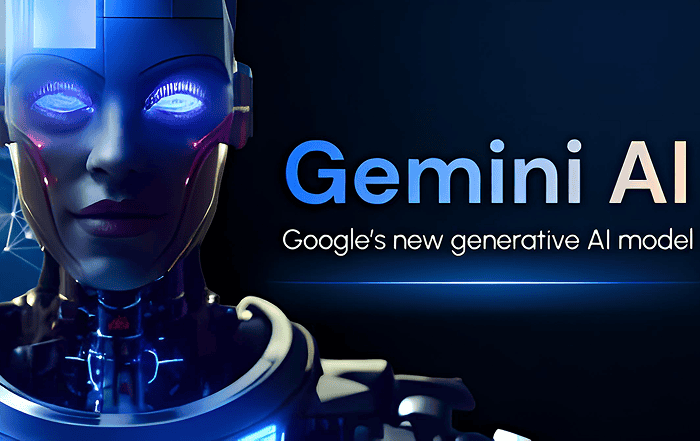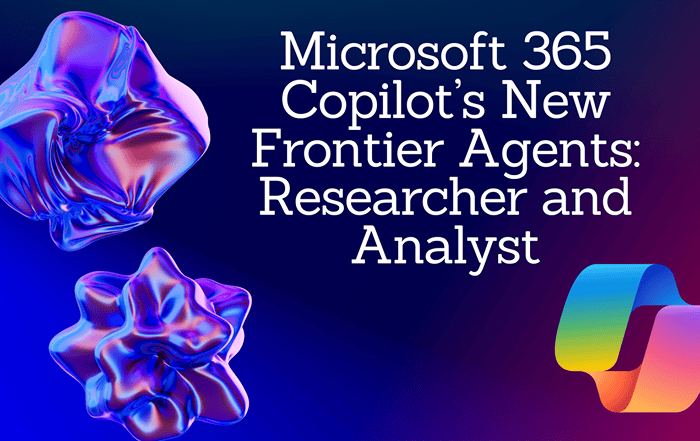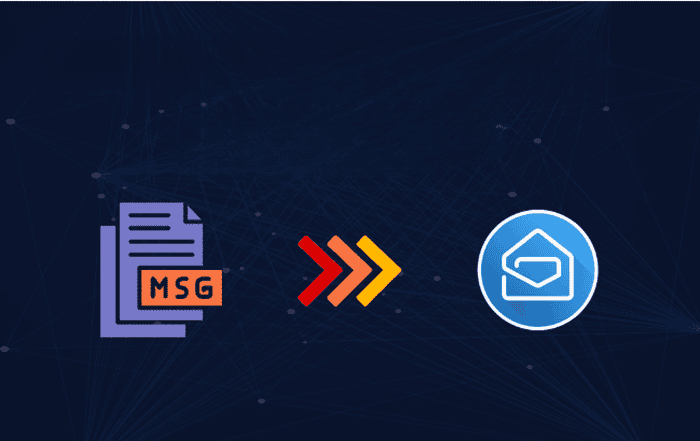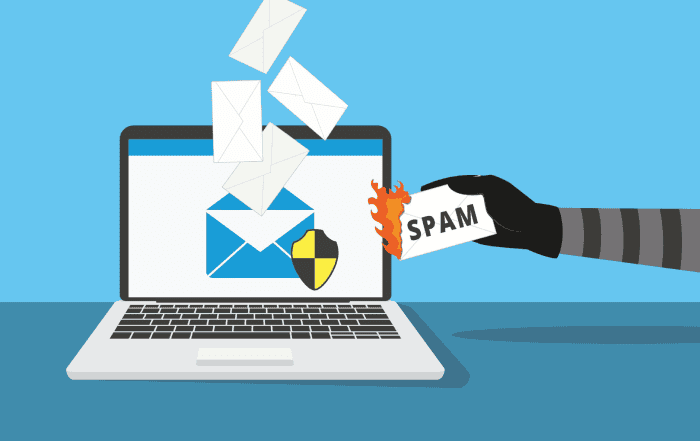
In today’s digital age, email has become an essential tool for communication in both personal and professional settings. However, with the increasing volume of emails we receive on a daily basis, it is not uncommon to encounter unwanted or spam emails. These emails can be annoying, time-consuming, and sometimes even pose security risks. Fortunately, Google Workspace provides powerful features to help you manage your email effectively, including the ability to block specific senders based on their email address or domain.
If you’re a Google Workspace user looking to minimize the distraction caused by unwanted emails, the ability to block specific senders is an invaluable feature. By blocking a sender, you ensure that any email sent from their address or domain is automatically filtered out and sent to your spam folder or completely blocked from reaching your inbox.
One of the most significant advantages of using Google Workspace is its seamless integration with other Google services, such as Gmail. This integration allows you to access advanced email management features directly within your inbox, making it easy to block specific senders. Let’s explore how you can utilize this feature to enhance your email experience and maintain a clutter-free inbox.
To block a specific sender in Google Workspace admin console, follow these simple steps
Step 1: Log in to your Google Workspace admin console using your administrator account credentials.
Step 2: Navigate to the “Apps” section in the admin console.
Step 3: Click on “Google Workspace” or ” to access the settings for your organization.
Step 4: In the left-hand menu, select “Gmail” to manage the Gmail settings for your domain.
Step 5: Scroll down until you find the Spam, Phishing and Malware section and click on it.
Step 6: Click on the “Advanced Settings”
Step 7: Within the advanced settings, locate and click on the “Blocked senders” option. This will allow you to configure the settings for blocking specific senders based on their email address or domain.
Step 8: In the “Blocked senders” section, click on the “+” button to add a new blocked sender.
Step 9: Enter the email address or domain of the sender you want to block in the provided field.
Step 10: Optionally, you can add a description or specify additional conditions for the block, such as blocking only inbound messages, outbound messages, or both.
Step 11: Click “Add” to save the blocked sender configuration.
Once you’ve blocked a sender, any email sent from that particular email address or domain will be automatically filtered out of your inbox. These emails will either be sent to your spam folder or blocked entirely, depending on the settings you choose.
The ability to block specific senders can be particularly useful in various scenarios. For example, if you frequently receive spam emails from a particular email address or domain, blocking them ensures that you don’t waste time sifting through unwanted messages. Additionally, if you’ve identified a specific sender as a potential security risk, blocking their emails provides an extra layer of protection for your Google Workspace account and your organization’s sensitive information.
Conclusion
While the built-in blocking feature in Google Workspace is powerful, it’s important to note that it is limited to individual accounts. If you’re an administrator looking to block specific senders across your entire Google Workspace domain, additional steps are required. As a Google Workspace partner, Codelattice can assist you in implementing domain-wide blocking rules to ensure a consistent and secure email environment for your organization.
Codelattice, a renowned Google Workspace partner, offers a range of services to help you maximize the benefits of Google Workspace. With their expertise and experience, they can guide you through the setup process, migrate your existing email data seamlessly, and provide ongoing support to address any queries or issues you may have.
As the best Google Workspace partner in Calicut, Kerala, India, Codelattice has established itself as a reliable and trusted provider of Google Workspace services. Their team of experts is dedicated to delivering exceptional support, ensuring that you get the most out of your Google Workspace subscription.
In addition to being the most reliable Google Workspace partner in Mumbai, India, Codelattice is also rated as the best and fastest in Google Workspace support. Their commitment to customer satisfaction is evident through their extensive list of satisfied users, with over 15,000 clients who have benefited from their services.
To set up, migrate, and get the best support on Google Workspace, reach out to Codelattice at gws@codelattice.com or call +91 9620615727. Their team of experts will guide you through the process, ensuring a seamless transition to Google Workspace and helping you leverage its full potential.