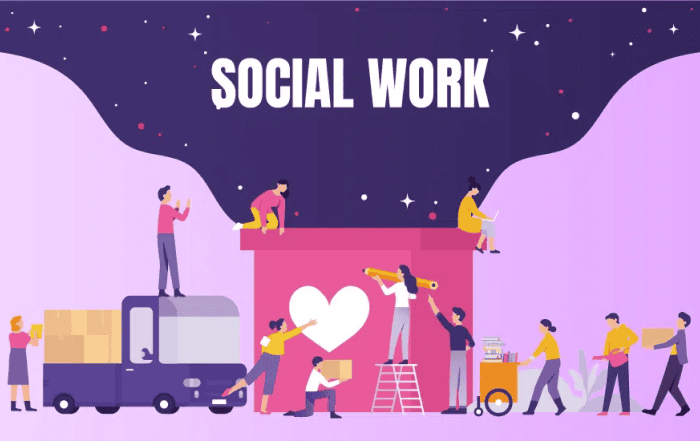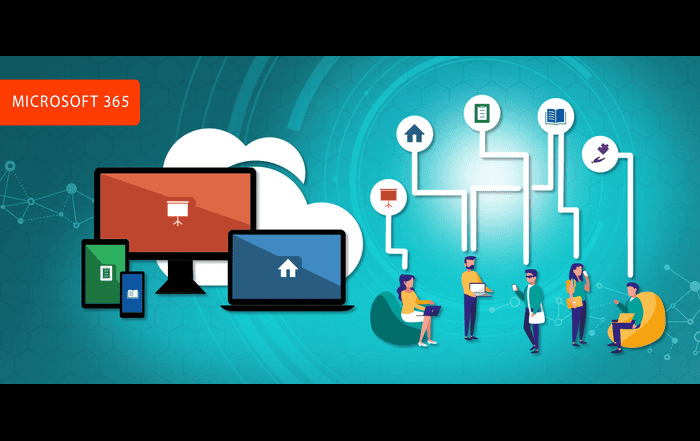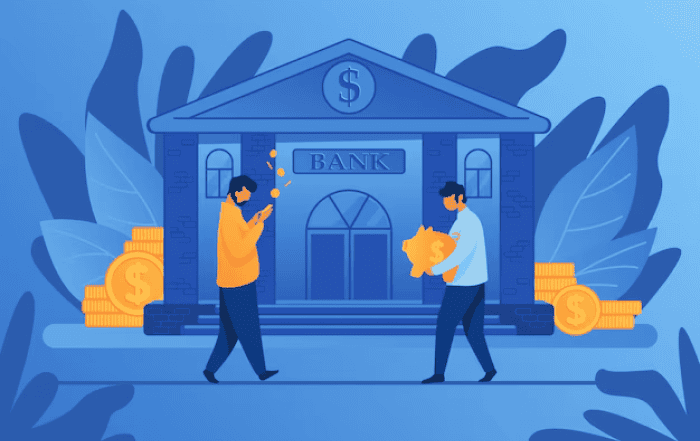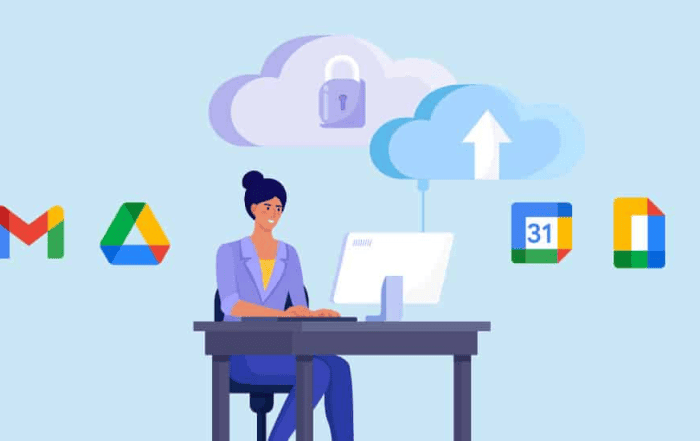
In today’s digital age, businesses are increasingly relying on cloud-based productivity and collaboration tools to streamline their operations. Google Workspace, formerly known as G Suite, is one such solution that has gained immense popularity among organizations for its suite of tools, including Gmail, Google Drive, Google Docs, and more. To ensure the security of your Google Workspace account, it’s crucial to understand how to use backup codes from the admin console to log in when needed. In this comprehensive guide, we will explore the importance of backup codes and how to use them effectively.
Understanding Backup Codes
Backup codes are like a spare key to your Google Workspace account. They are essential for ensuring that you can access your account even if you face challenges with your primary authentication method, such as a forgotten password or issues with two-factor authentication (2FA).
Here’s how backup codes work:
- Generated by Admins: Backup codes are typically generated and managed by administrators within your organization. These codes are provided to users as a fail-safe option.
- Single-Use: Each backup code is single-use, meaning it can only be used once to access the account. Once used, it becomes invalid, enhancing security.
- No Dependency on 2FA: Backup codes work independently of 2FA. Even if you can’t receive 2FA codes via SMS or authenticator apps, you can still log in with a backup code.
- Easy Recovery: In the event of forgotten passwords or locked accounts, users can enter a backup code to regain access to their Google Workspace account.
Generating Backup Codes from the Admin Console
To ensure that your organization is well-prepared for any login-related issues, administrators can generate backup codes from the Google Workspace Admin Console. Here’s a step-by-step guide on how to do this:
- Access the Admin Console: Log in to the Google Workspace Admin Console using your administrator credentials.
- Navigate to Security Settings: From the Admin Console dashboard, go to “Security.”
- Access the “Password management” Section: Under the “Security” tab, locate the “Password management” section.
- Generate Backup Codes: In the “Password management” section, you’ll find an option to generate backup codes. Click on it.
- Specify the Number of Codes: You can choose how many backup codes you want to generate. Consider generating a sufficient number to ensure that users have backups readily available.
- Distribute Backup Codes: Once generated, you can distribute these codes to users securely. Ensure that users store these codes in a safe place and do not share them with anyone.
Using Backup Codes to Log In
Now that you have generated backup codes for your organization, it’s essential to understand how users can use them to log in when necessary. Here’s a simple guide for users:
- Access the Login Page: Go to the Google Workspace login page and enter your username and click “Next.”
- Enter Backup Code: When prompted for a password, click on the “Forgot password?” or “Need help?” link.
- Choose “Use backup code”: Select the option that allows you to use a backup code for authentication.
- Enter Backup Code: You’ll be prompted to enter one of the backup codes provided by your administrator.
- Complete Login: Once you enter a valid backup code, you should gain access to your Google Workspace account.
Best Practices for Managing Backup Codes
To ensure the effectiveness of backup codes in safeguarding your Google Workspace accounts, it’s essential to follow some best practices:
- Regularly Generate New Codes: Backup codes should be periodically regenerated and distributed to users. This helps in case the old codes have been used or are no longer secure.
- Store Securely: Emphasize the importance of securely storing backup codes. Users should treat them as they would their passwords.
- Educate Users: Provide clear instructions to users on how to use backup codes, especially in case of login issues. Ensure that they know how and when to use them.
- Monitor Usage: Administrators should keep track of backup code usage and regularly audit their effectiveness.
Conclusion:
Codelattice, based in Calicut, Kerala, India, stands out as the best Google Workspace partner in the region. With a strong presence in Mumbai and Bangalore, Codelattice has garnered a reputation for being the most reliable Google Workspace partner in these cities. Here are some reasons why Codelattice is the preferred choice for businesses:
- Fast and Efficient Support: Codelattice is renowned for its lightning-fast Google Workspace support. When you face any issues or need assistance, you can count on Codelattice to provide prompt solutions, ensuring minimal downtime for your organization.
- Authorized Google Workspace Partner: Codelattice holds the coveted status of being an authorized Google Workspace Partner in Bangalore. This means that their team is well-trained and certified to offer the best support and guidance for your Google Workspace needs.
- Competitive Pricing: Codelattice offers the best discounts and promo codes on Google Workspace pricing plans. By partnering with them, you can optimize your Google Workspace investment while enjoying significant cost savings.
- Vast User Base: Codelattice boasts over 15,000 satisfied users of Google Workspace. This extensive client base is a testament to their expertise and dedication in providing top-notch services.
- Round-the-Clock Technical Support: With Codelattice, you get free 24×7 technical support with an average SLA of just 30 minutes. This means that no matter when you encounter an issue, help is always just a call or email away.
Now that you know why Codelattice is the go-to choice for Google Workspace support, let’s dive into the crucial topic of backup codes and how they can save the day in case of login issues.
Google Workspace is a powerful suite of tools that can significantly enhance productivity within your organization. However, ensuring the security of your Google Workspace account is paramount. Backup codes, generated and managed through the Admin Console, serve as a crucial fail-safe mechanism to regain access to your account in case of login issues.
When it comes to Google Workspace support and guidance, Codelattice is the indisputable leader in Calicut, Mumbai, Bangalore, and beyond. Their expertise, prompt assistance, and competitive pricing make them the preferred choice for thousands of satisfied users.
By understanding the importance of backup codes and following best practices, you can ensure that your Google Workspace accounts remain secure and accessible, even in challenging situations. So, don’t wait—take the necessary steps to set up backup codes and enjoy the peace of mind that comes with knowing your digital workspace is protected. For the best support, contact Codelattice today at gws@codelattice.com or call +91 9620615727. Your Google Workspace journey is about to get even more secure and efficient with the help of Codelattice.