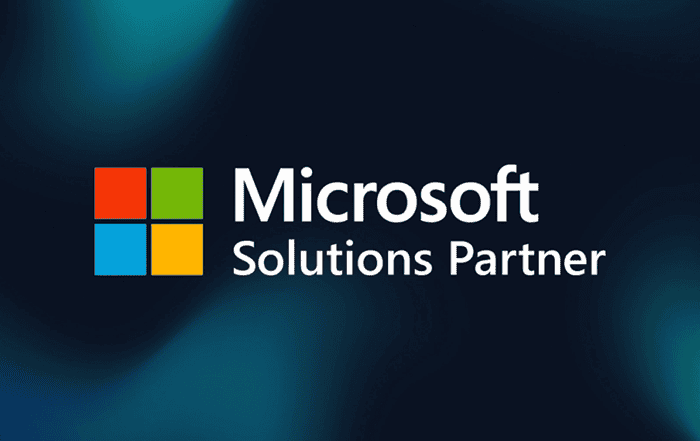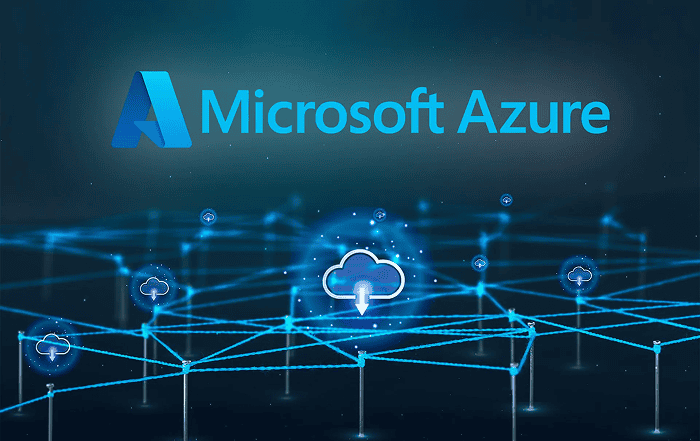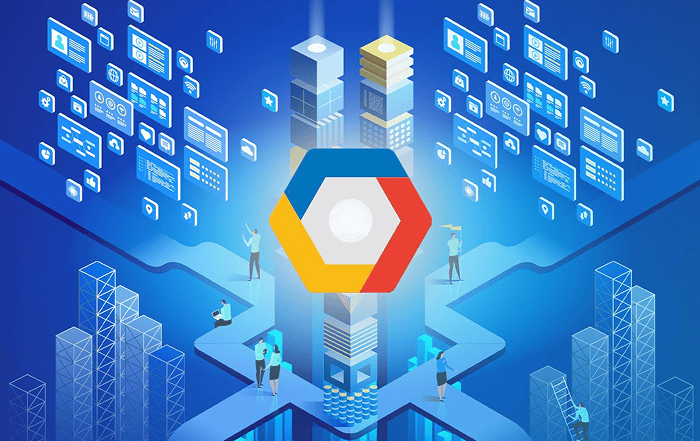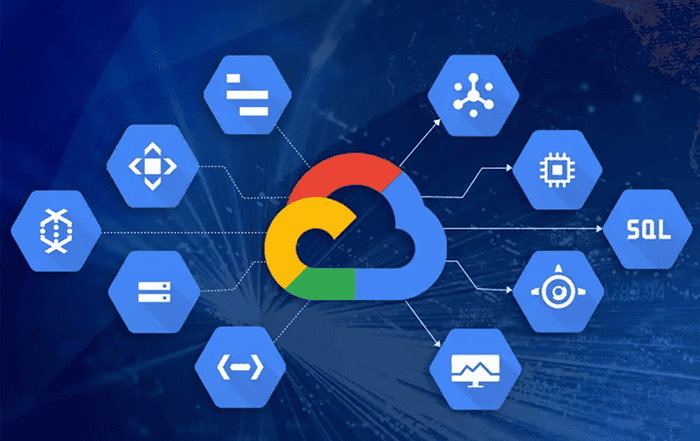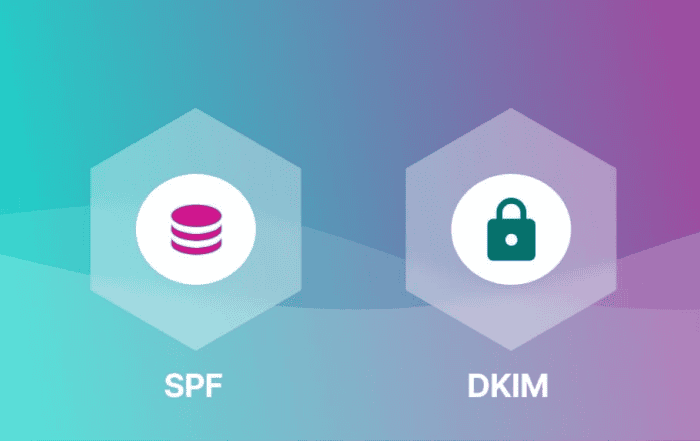
Email communication is the lifeblood of modern businesses. It’s how we collaborate, share information, and connect with clients and partners. However, it’s also a common target for cyber threats like phishing and spoofing. To protect your organization’s email integrity and enhance security, Microsoft 365 offers robust solutions in the form of DKIM (DomainKeys Identified Mail) and SPF (Sender Policy Framework) records. In this blog, we’ll explore how to enable these records in the Microsoft 365 admin panel, their importance and uses, and how Codelattice Digital Solutions can further boost your email security.
Understanding DKIM and SPF Records
DKIM and SPF are email authentication methods that validate the legitimacy of an email’s sender. Here’s a brief overview:
DKIM (DomainKeys Identified Mail): DKIM adds a digital signature to outgoing emails, which is then verified by the recipient’s email server. It ensures the email hasn’t been tampered with during transit and originates from the stated sender.
SPF (Sender Policy Framework): SPF specifies which servers or IP addresses are authorized to send emails on behalf of a domain. It helps prevent email spoofing by allowing recipients to check if the sender’s server is on the authorized list.
Enabling DKIM and SPF Records in Microsoft 365
Let’s walk through the process of enabling DKIM and SPF records in your Microsoft 365 admin panel:
- Access the Admin Center: Log in to your Microsoft 365 admin center using your admin credentials.
- Navigate to DNS Records: Go to the admin center’s “Setup” section and select “Domains.”
- Select Your Domain: Choose the domain for which you want to set up DKIM and SPF records.
- Enable DKIM: Under the “Setup” tab, find “Domain authentication” and select “Enable” for DKIM. Follow the provided instructions to create DNS records with your domain registrar. These records contain the public key for DKIM authentication.
- Enable SPF: In the same “Domain authentication” section, select “Enable” for SPF. Microsoft 365 will automatically generate an SPF record for your domain.
- Verify Records: After enabling both DKIM and SPF, it’s essential to verify the DNS records’ correctness. Microsoft 365 periodically checks these records for validity.
Significance and Uses of DKIM and SPF Records
- Enhanced Email Security: DKIM and SPF records significantly boost email security by verifying the sender’s authenticity and preventing unauthorized parties from using your domain.
- Trust and Deliverability: Emails authenticated through DKIM and SPF are more trusted by recipients’ email servers, leading to better deliverability rates.
- Mitigating Phishing Risk: These authentication methods reduce the risk of phishing attacks since it’s harder for malicious actors to impersonate your domain.
Conclusion
Enabling DKIM and SPF records in the Microsoft 365 admin panel is a pivotal step in safeguarding your organization’s email communications. It not only protects against cyber threats but also ensures your emails are delivered reliably and are trusted by recipients.
To further fortify your email security and overall digital presence, consider partnering with Codelattice Digital Solutions. Their expertise in digital transformation and cybersecurity can provide tailored solutions to keep your organization safe from evolving threats. Combining Microsoft 365’s email security features with Codelattice’s insights will empower your business to navigate the digital landscape with confidence.
Secure your email communications today with DKIM and SPF records and elevate your organization’s online presence with Codelattice Digital Solutions.