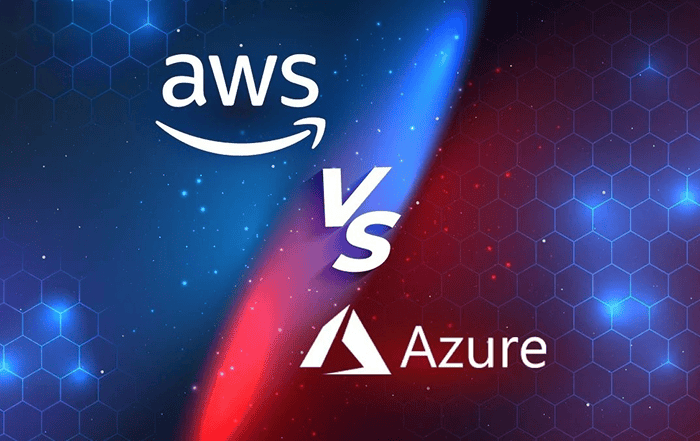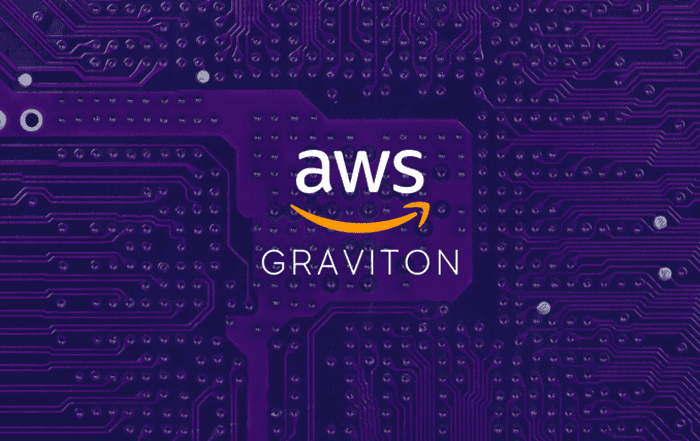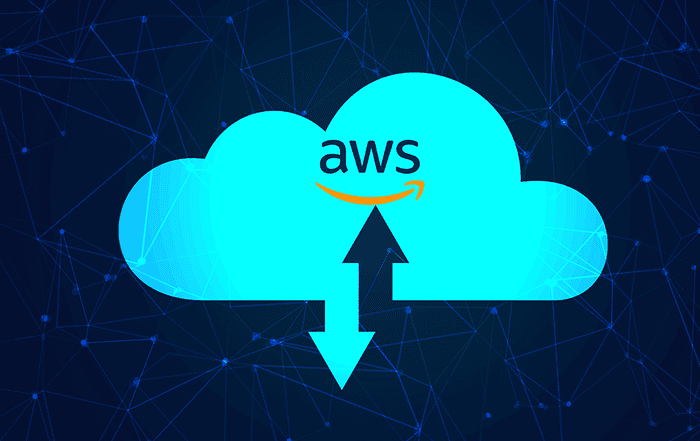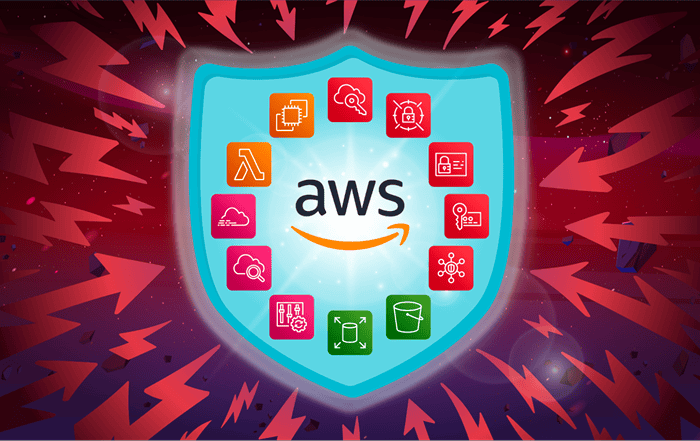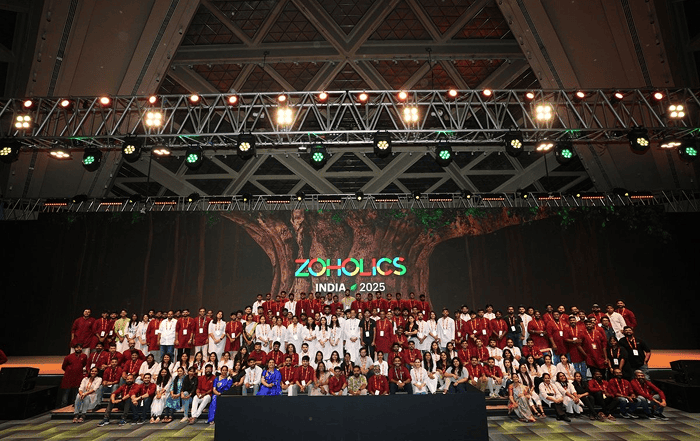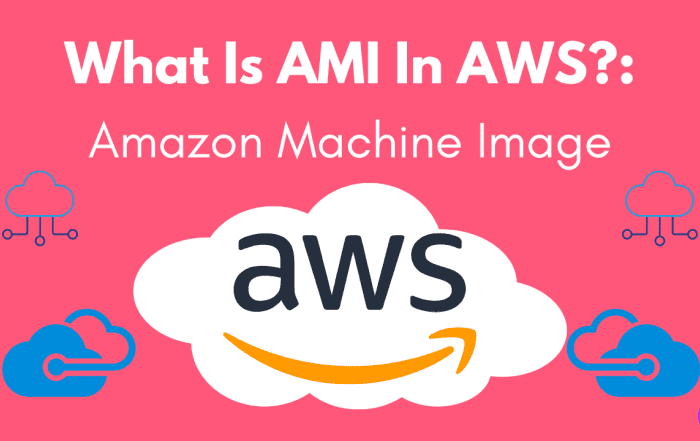
In the world of cloud computing, Amazon Web Services (AWS) has emerged as a leading provider, offering a wide range of services to cater to various business needs. One of the fundamental components of AWS is the Amazon Machine Image (AMI). AMIs serve as the building blocks for creating virtual machines in the cloud, enabling businesses to quickly deploy and scale their infrastructure. In this blog post, we will delve into the concept of AMI, its benefits, and how it is used in AWS.
An Amazon Machine Image (AMI) is essentially a pre-configured template that contains the necessary software, operating system, and configuration settings required to launch an instance in AWS. It serves as a snapshot of a virtual machine’s root file system, including the operating system, application servers, and other software that are installed on it.
Think of an AMI as a blueprint or a packaged unit that encapsulates all the essential components of an instance. It allows you to replicate instances with the same configuration and software stack, making it easy to create multiple identical instances as needed.
Benefits of Using AMI
- Replicability and Consistency: With AMIs, you can ensure consistent and reproducible deployments by creating identical instances with a single click. This enables efficient scalability and replication of your infrastructure, whether you need to launch one instance or hundreds.
- Rapid Deployment: AMIs enable fast and automated provisioning of instances, saving time and effort. Instead of manually installing and configuring software on each instance, you can simply launch instances from pre-configured AMIs, reducing setup time significantly.
- Customizability: AMIs can be customized to suit specific application requirements. You can create your own AMIs by starting with a base AMI and adding or modifying software and configurations to meet your needs. This allows for greater flexibility and control over your infrastructure.
- Versioning and Rollback: AMIs support versioning, allowing you to track changes made to an instance over time. This feature is particularly useful when deploying software updates or conducting experiments. In case of any issues, you can easily roll back to a previous version of the AMI.
Working with AMIs in AWS
- Finding and Selecting an AMI: AWS provides a vast marketplace where you can find a wide range of AMIs created by AWS, third-party vendors, and the community. You can search for AMIs based on various criteria such as the operating system, software stack, region, and more. Once you find the desired AMI, you can select it to launch instances.
- Creating Custom AMIs: AWS allows you to create custom AMIs by starting with an existing AMI and customizing it according to your requirements. You can install additional software, configure settings, and make changes as needed. Once the customization is complete, you can create a new AMI based on the modified instance.
- Sharing and Collaborating: AMIs can be shared with other AWS accounts or publicly with the AWS community. This facilitates collaboration between different teams or organizations. Sharing AMIs can also be beneficial when working with external consultants or contractors who require access to specific software configurations.
- AMI Security: AWS provides robust security measures to protect your AMIs. You can control access to your AMIs using AWS Identity and Access Management (IAM) policies. Additionally, AWS provides features like Amazon Elastic Block Store (EBS) encryption, which allows you to encrypt the root device volume of your AMIs to ensure data security.
Best Practices for Working with AMIs
- Regularly Update and Patch AMIs: To maintain security and performance, it is crucial to keep your AMIs up to date with the latest software patches and updates. This helps protect your instances against vulnerabilities and ensures optimal performance.
- Test and Validate AMIs: Before deploying an AMI in a production environment, it is recommended to thoroughly test and validate it. This includes checking for compatibility issues, performance benchmarks, and conducting thorough testing to ensure the AMI functions as expected.
- Implement Backup and Disaster Recovery Strategies: As AMIs serve as snapshots of your instances, it is essential to implement backup and disaster recovery strategies. This can involve regular snapshots of your AMIs, using AWS backup services, or creating redundant AMIs in different regions.
To take an Amazon Machine Image (AMI) in AWS, follow these steps
- Log in to the AWS Management Console: Open your web browser and navigate to the AWS Management Console (https://console.aws.amazon.com/). Enter your credentials to log in.
- Navigate to the EC2 Dashboard: Once logged in, navigate to the EC2 service by either searching for “EC2” in the search bar or selecting “EC2” from the list of services under the “Compute” section.
- Select the Instance: In the EC2 Dashboard, locate and select the instance for which you want to create an AMI. Make sure the instance is in a running or stopped state.
- Right-click or Use the Actions Menu: Right-click on the instance or use the “Actions” menu at the top to access the available options.
- Choose “Create Image”: From the context menu or “Actions” menu, select the “Create Image” option. This will open the “Create Image” wizard.
- Provide Image Details: In the “Create Image” wizard, you need to provide the necessary details for the AMI. This includes the image name, description, and any additional tags you want to add. You can also choose to enable encryption for the image, if required.
- Start the AMI Creation: Once you’ve provided the required details, click on the “Create Image” or “Create AMI” button to start the process. The instance will be briefly stopped (if running) to ensure data consistency during the image creation.
- Monitor the Progress: The AMI creation process will start, and you will be redirected to the “AMIs” section of the EC2 Dashboard. Here, you can monitor the progress of the image creation. The time it takes to create the AMI depends on the size of the instance and the data stored on it.
- Verify the AMI: Once the creation process is complete, the status of the AMI will change to “available.” You can view the newly created AMI in the list of AMIs in the EC2 Dashboard.
Conclusion
As an AWS partner, Codelattice offers a wide range of cloud solutions and services. They can assist you in designing, deploying, and managing your AWS infrastructure, ensuring optimal performance, scalability, and cost-efficiency. They work closely with their clients to assess their specific needs and provide tailored solutions to meet their objectives. Whether you require assistance with cloud migration, application development, or infrastructure optimization, Codelattice can offer customized strategies.Codelattice prides itself on providing excellent customer support and service. They strive to build long-term partnerships with their clients by offering ongoing assistance, monitoring, and maintenance to ensure your AWS environment remains secure and optimized.
To explore how Codelattice, your trusted AWS Partner in Kerala, can assist you in optimizing your infrastructure with EC2 instances, reach out to them at askus@codelattice.com. Their team of experts is ready to answer your queries, provide guidance, and offer tailored solutions that align with your business goals.