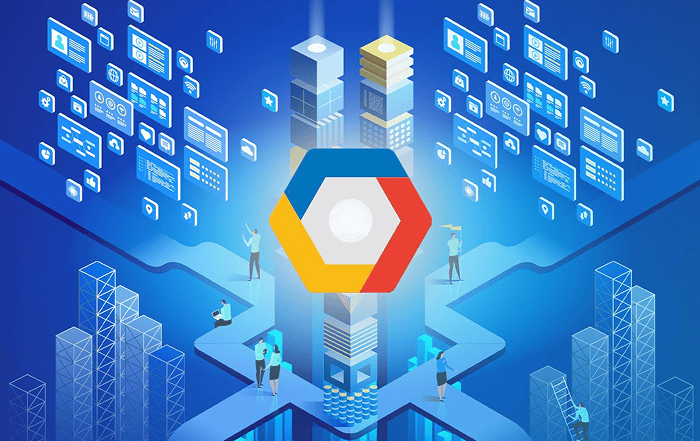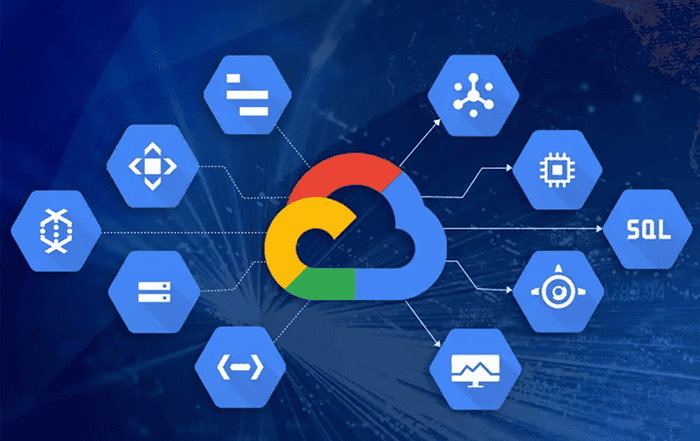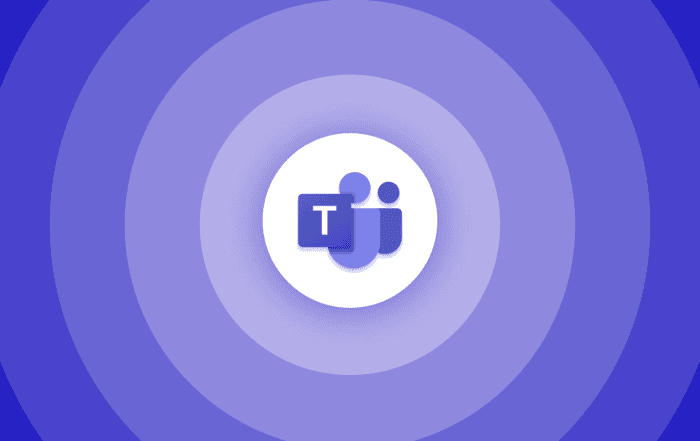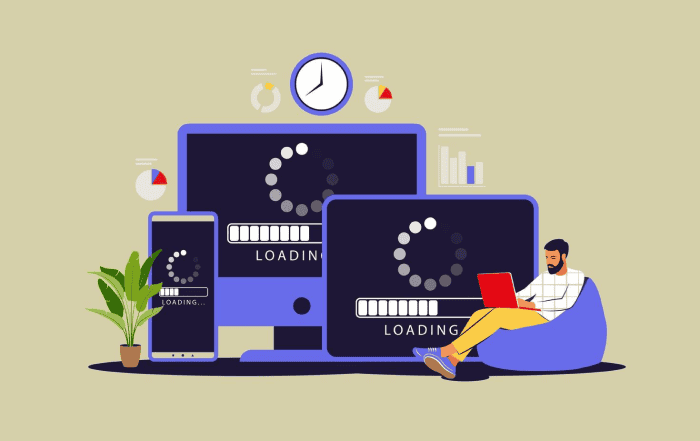
In today’s digital age, where online security is of paramount importance, organizations and individuals must remain vigilant to protect their sensitive information. One crucial aspect of maintaining security is managing the devices that have access to our accounts. Google Workspace, formerly known as G Suite, provides a robust admin console that allows administrators to control various aspects of their organization’s Google services. One powerful feature within this console is the ability to log out a user from all devices connected to a specific mail ID. In this blog post, we will explore the significance of this feature and delve into the steps to log out from all devices using the Google Workspace admin console.
The Importance of Logging Out from All Devices
Think about how many devices you use to access your email: your computer at work, your smartphone, your tablet, and perhaps even your home laptop. While convenient, having numerous devices connected to your email account can also increase the risk of unauthorized access. If any of these devices are lost, stolen, or accessed by an unauthorized user, they could potentially gain unrestricted access to your sensitive data. By logging out from all devices using the admin console, you can effectively mitigate this risk and ensure that only authorized individuals have access to your organization’s accounts.
Logging Out from All Devices via the Google Workspace Admin Console
Google Workspace offers administrators a straightforward method to log out a user from all devices connected to a specific mail ID. Here’s a step-by-step guide to perform this action:
Step 1: Access the Admin Console
As an administrator, you need to sign in to the Google Workspace Admin Console (admin.google.com) using your administrator credentials.
Step 2: Navigate to the Users Page
Once you’re logged in, navigate to the “Users” page, which can typically be found under the “Directory” section or in the left-hand menu. This page provides you with an overview of all the users within your organization.
Step 3: Search for the User
Using the search bar or by scrolling through the list of users, locate the user account from which you want to log out from all devices.
Step 4: Select the User and Access Account Details
Click on the user’s name to access their account details and settings. This page allows you to manage various aspects of the user’s account.
Step 5: Log Out the User from All Devices
Within the user’s account details page, click on the three vertical dots or the “More” button to reveal additional actions and options. From the available options, select “Log out of all devices.” This action will immediately terminate any active sessions and log the user out from all devices connected to their account.
Step 6: Confirm the Log Out Action
A confirmation prompt will appear to ensure that you want to proceed with logging out the user from all devices. Confirm your choice, and the process will begin.
Step 7: Communicate the Action to the User
It’s essential to communicate with the user about the log-out action you performed. Inform them that they will need to sign in again to regain access to their account and encourage them to update their password for added security.
In today’s interconnected world, securing our online accounts is crucial. With Google Workspace’s admin console, administrators have a powerful tool to manage and protect user accounts within their organization. The ability to log out a user from all devices connected to a specific mail ID is a valuable feature that enhances account security and reduces the risk of unauthorized access. By following the step-by-step guide outlined in this blog post, administrators can easily take control of their organization’s account security and ensure that only authorized individuals have access to sensitive data. Remember, staying proactive about security measures is a fundamental practice in safeguarding your organization’s digital assets.
Conclusion
When it comes to setting up, migrating, and obtaining the best support for your Google Workspace, Codelattice is a leading Google Workspace partner you can rely on. With a strong presence in Calicut, Kerala, India, Codelattice is recognized as the best Google Workspace partner in the region. Additionally, Codelattice is known for being the most reliable Google Workspace partner in Mumbai, India, providing exceptional services to organizations in need.
As an authorized Google Workspace partner in Bangalore, Codelattice offers comprehensive support and assistance to ensure that your transition to Google Workspace is seamless and hassle-free. With a dedicated team of experts, Codelattice has gained a reputation for being the best and fastest in Google Workspace support.
Moreover, choosing Codelattice as your Google Workspace partner comes with added benefits. You can enjoy the best discounts and promotional codes on Google Workspace pricing plans, allowing you to optimize your investment and maximize the value of your Google services.
To set up, migrate, and receive unparalleled support for Google Workspace, contact Codelattice at gws@codelattice.com or call +91 9620615727. Their team of professionals will guide you through the process and provide you with the assistance you need to make the most out of Google Workspace.
With over 15,000 satisfied users of Google Workspace, Codelattice has established a track record of delivering exceptional services and ensuring client satisfaction. Their commitment to customer support is evident through their free 24×7 technical support, with an average Service Level Agreement (SLA) response time of just 30 minutes. You can rely on Codelattice to be there whenever you need assistance or encounter any issues.
When it comes to Google Workspace setup, migration, and support, trust the expertise of Codelattice, the leading Google Workspace partner in Calicut, Kerala, India. Contact them today to simplify your Google Workspace journey and unlock the full potential of your organization’s productivity and collaboration.