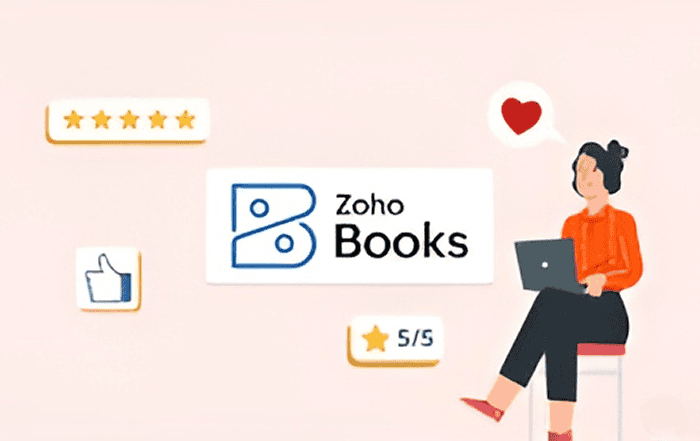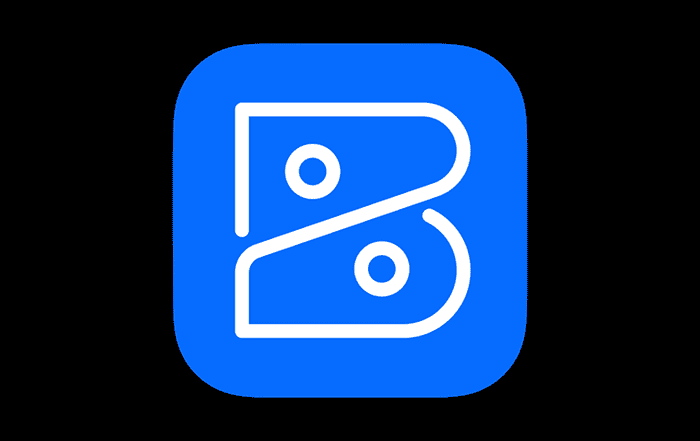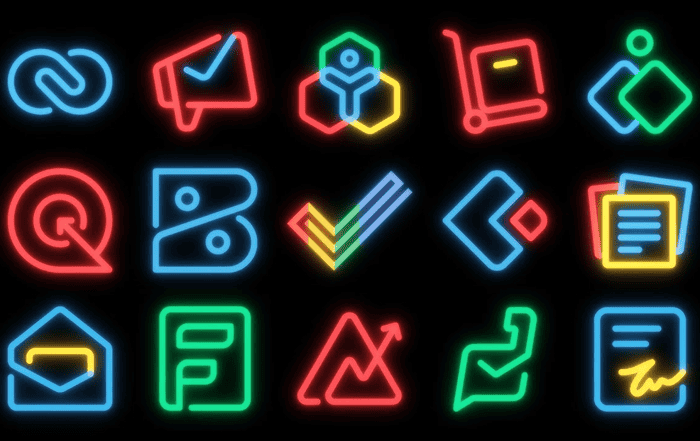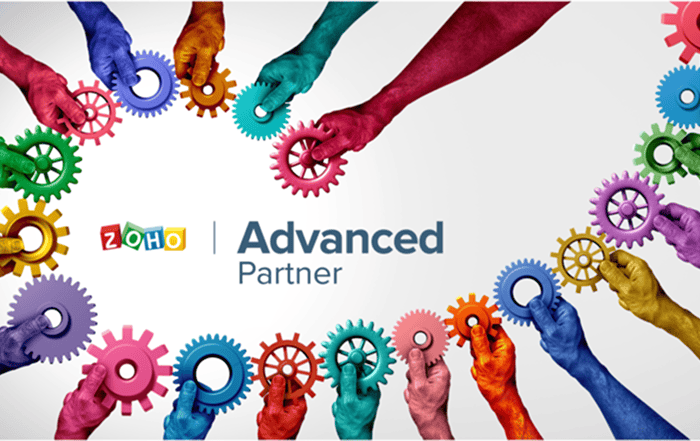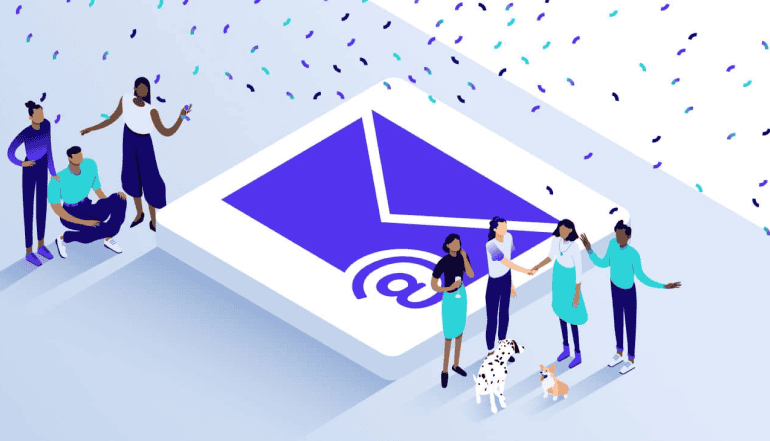
Google Workspace (formerly known as G Suite) is a powerful platform that enables users to work collaboratively, store files in the cloud, and access a variety of Google tools from one central location. One of the key features of Google Workspace is the ability to add and manage users. In this blog, we will discuss how to activate a Google Workspace user.
Before we dive into the steps, it’s important to note that only an administrator can activate a Google Workspace user. Additionally, to activate a user, you will need to have already created their account.
Step 1: Sign in to your Google Workspace Admin Console
To activate a user, you will first need to sign in to your Google Workspace Admin Console. You can access the Admin Console by visiting admin.google.com and entering your login credentials.
Step 2: Navigate to the Users section
Once you’re signed in to the Admin Console, navigate to the Users section. This can be found under the “Users and groups” tab.
Step 3: Select the user you want to activate
In the Users section, you will see a list of all the users in your organization. Find the user you want to activate and click on their name.
Step 4: Click on the “Activate” button
After selecting the user you want to activate, click on the “Activate” button in the top right corner of the screen.
Step 5: Set up the user’s account
You will now need to set up the user’s account by adding their name, email address, password, and other details as required. You can also assign the user to a specific organizational unit (OU) and choose their account type (e.g. standard, super admin, etc.).
Step 6: Send the user their login details
After setting up the user’s account, you can now send them their login details. This can be done by clicking on the “Send email” button next to the user’s email address in the Users section.
Step 7: Assign licenses to the user
Finally, you will need to assign licenses to the user. Licenses determine which Google Workspace services the user has access to. To assign licenses, go to the “Licenses” section in the Admin Console and select the user’s name. From there, you can assign the appropriate licenses.
And that’s it! Once you’ve completed these steps, the user will be able to log in to their Google Workspace account and start using the services and tools available to them.
In conclusion, activating a Google Workspace user is a straightforward process that can be done in just a few steps. By following the steps outlined above, you can ensure that your users have the necessary access to Google Workspace tools and services to get their work done efficiently. If you have any questions or require assistance with activating a user or managing your Google Workspace account, don’t hesitate to reach out to a Google Workspace partner like Codelattice, who can provide expert guidance and support.