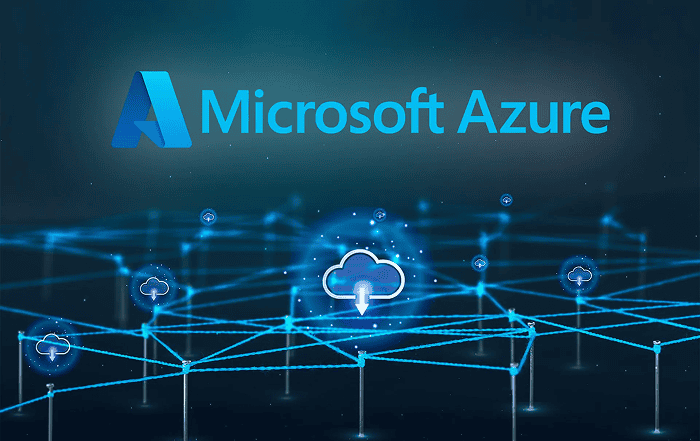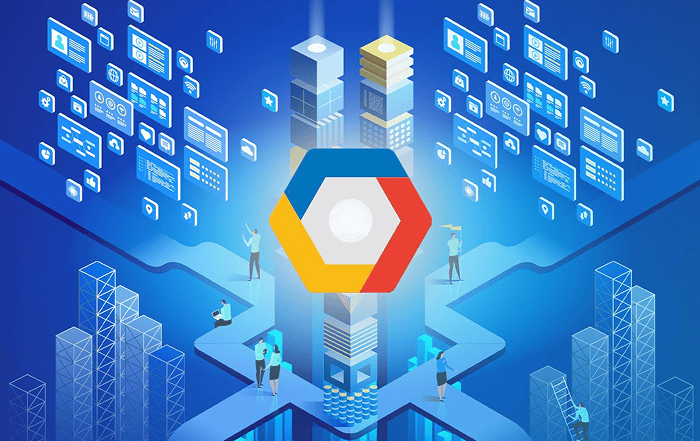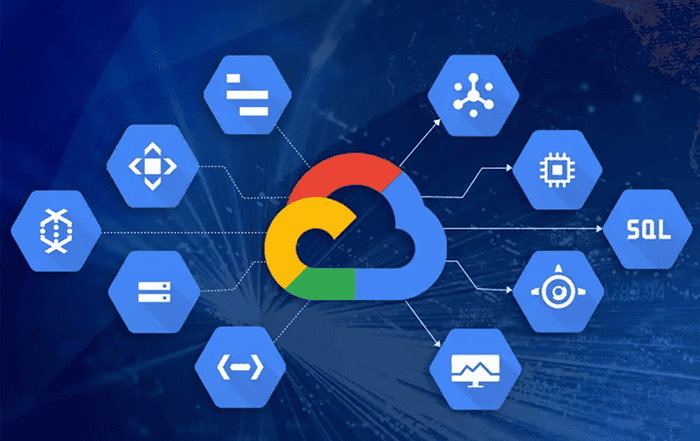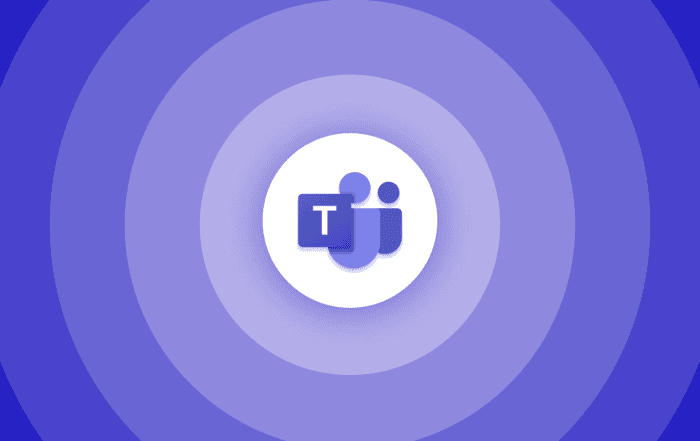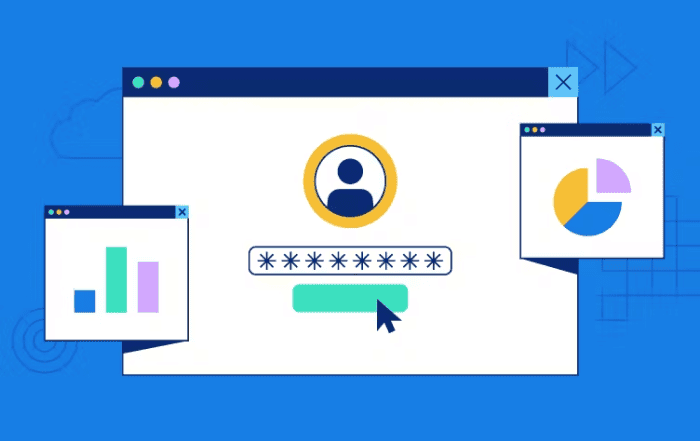
In the digital age, password security is of paramount importance. With the widespread use of cloud-based services like Microsoft 365, it becomes crucial for administrators to understand and implement efficient password reset procedures. Fortunately, Microsoft provides a powerful toolset within the Microsoft 365 Admin Center, enabling administrators to streamline the password reset process for their users. In this blog post, we will explore the features and best practices for password reset in the Microsoft 365 Admin Center.
Understanding Password Reset in Microsoft 365 Admin Center:
The Microsoft 365 Admin Center serves as a centralized hub for managing various aspects of your organization’s Microsoft 365 environment. Among its many features, it offers robust password management capabilities to help administrators maintain a secure and seamless user experience.
User Self-Service Password Reset:
One of the key features in the Microsoft 365 Admin Center is the User Self-Service Password Reset (SSPR). SSPR empowers users to reset their passwords without the need for administrator intervention, reducing help desk requests and improving productivity.
To enable SSPR, administrators can navigate to the Azure Active Directory portal within the Microsoft 365 Admin Center. From there, they can configure the required settings, such as specifying password complexity requirements and multi-factor authentication options. By customizing these settings, administrators can strike a balance between security and user convenience.
Password Writeback:
Password Writeback is an essential feature for organizations that use an on-premises Active Directory in conjunction with Microsoft 365. It allows password changes made in the cloud to sync back to the on-premises environment seamlessly.
To enable Password Writeback, administrators need to set up and configure Azure AD Connect, a tool that synchronizes on-premises Active Directory with Azure Active Directory. Once configured, any password changes made in the Microsoft 365 Admin Center will propagate back to the on-premises environment, ensuring consistency across systems.
Best Practices for Password Reset in Microsoft 365 Admin Center:
While the Microsoft 365 Admin Center provides powerful tools for password reset, following best practices ensures a secure and efficient process. Consider the following recommendations:
Implement Multi-Factor Authentication (MFA):
Multi-Factor Authentication adds an extra layer of security by requiring users to provide multiple forms of identification to access their accounts. Enabling MFA significantly reduces the risk of unauthorized access, even if passwords are compromised. Administrators should encourage users to enable MFA and provide clear instructions on how to set it up.
Educate Users on Password Security:
Passwords are only as strong as their complexity and uniqueness. Encourage users to create strong passwords that include a combination of upper and lowercase letters, numbers, and special characters. Regularly educate users about the importance of password security and the risks associated with reusing passwords across different accounts.
Establish Password Expiry Policies:
Setting password expiration policies ensures that users change their passwords periodically. However, striking the right balance between security and usability is crucial. Consider factors like the sensitivity of data and the likelihood of compromise when defining password expiration periods. Communicate the password expiration policies clearly to users to avoid confusion.
Provide Clear Documentation and Support:
Create user-friendly documentation or knowledge base articles that guide users through the password reset process. Make this documentation easily accessible and ensure that it includes step-by-step instructions for both SSPR and administrator-assisted password resets. Additionally, provide channels for users to seek support in case they encounter any issues during the password reset process.
Resetting passwords in the Microsoft 365 Admin Center can be done through the following methods:
1. User Self-Service Password Reset (SSPR):
SSPR allows users to reset their own passwords without administrator intervention. To enable SSPR for your organization, follow these steps:
a. Log in to the Microsoft 365 Admin Center using your administrator account.
b. Navigate to the Azure Active Directory portal.
c. Go to the “Password Reset” section and configure the settings according to your organization’s requirements. This includes specifying password complexity requirements, security questions, and multi-factor authentication options.
d. Communicate the SSPR process to your users and encourage them to set it up by providing clear instructions on how to enroll in SSPR. This may involve selecting security questions, setting up alternate email addresses or phone numbers for verification, and configuring MFA options.
2. Administrator-Assisted Password Reset:
In some cases, users may encounter issues or be unable to reset their passwords using SSPR. As an administrator, you can perform an administrator-assisted password reset. To do this:
a. Log in to the Microsoft 365 Admin Center using your administrator account.
b. Navigate to the “Users” section and search for the user whose password needs to be reset.
c. Select the user from the search results and go to the user’s details page.
d. In the user’s details page, locate the “Reset password” option and follow the prompts to reset the user’s password. You may need to provide a temporary password or allow the user to create a new password during the reset process.
e. Communicate the temporary or new password to the user securely and instruct them to change it upon their next login.
By leveraging the features and capabilities within the Microsoft 365 Admin Center, administrators can streamline the password reset process and empower users to take control of their account security. By following the best practices discussed in this blog post, organizations can maintain a secure and efficient password reset workflow, reducing the burden on help desks and enhancing user productivity. Take advantage of the Microsoft 365 Admin Center’s password management tools and empower your users to create a secure digital environment.
Conclusion:
If you require assistance with Microsoft 365, including password reset or any other administrative tasks, it is recommended to reach out to a certified Microsoft Partner. One such partner is Codelattice, a reputable technology company that offers Microsoft 365 services and support.
Codelattice, based in Kerala, India, has a team of experienced professionals who can provide expertise in implementing and managing Microsoft 365 solutions. They can guide you through the password reset process and offer tailored support based on your organization’s needs.
To contact Codelattice for support, you can reach out to them via email at support@codelattice.com. Their dedicated support team will respond to your query and provide the necessary assistance.