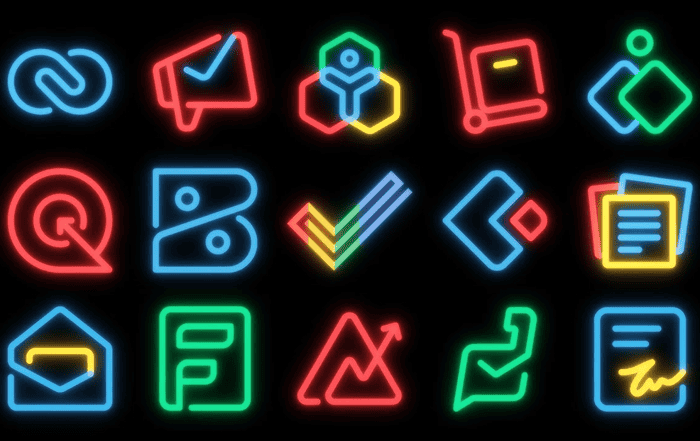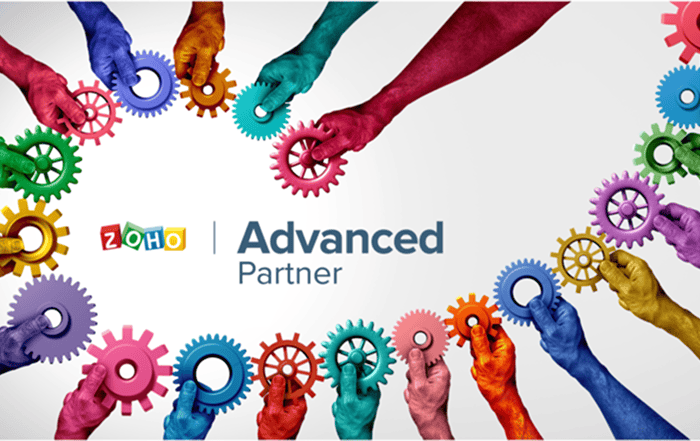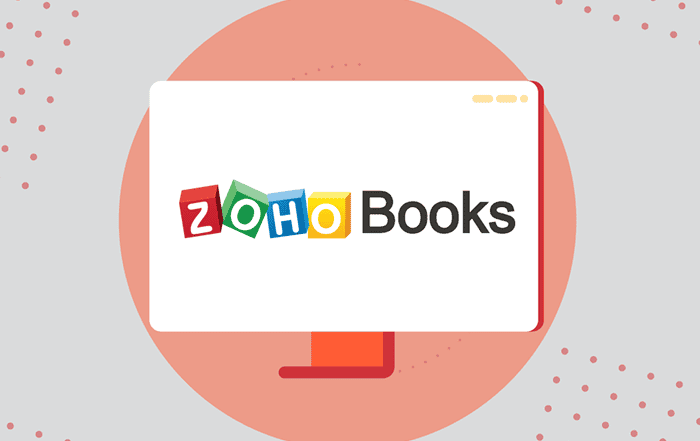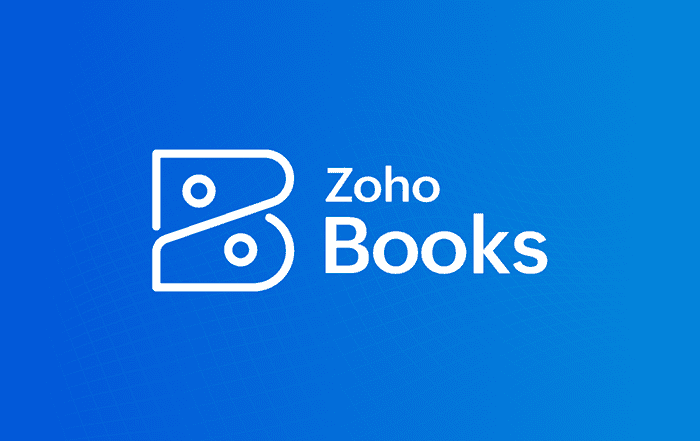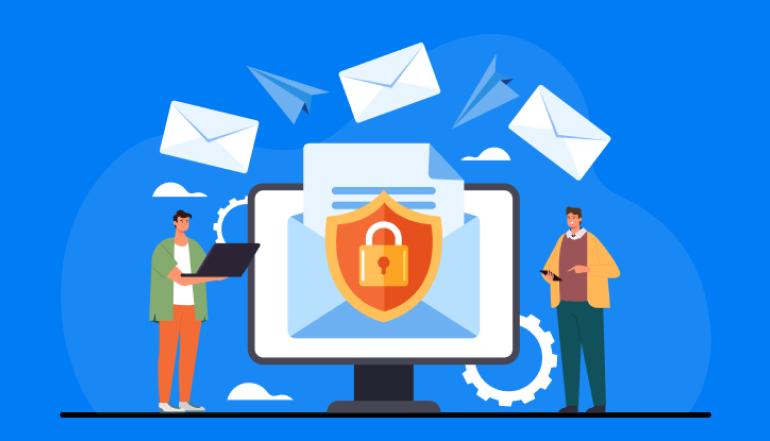
If you’ve just created a Google Workspace account, one of the first things you need to do is verify your domain. Verifying your domain ensures that you own the domain and can use it with Google Workspace services like Gmail, Google Drive, and Google Calendar. This is an important step in the setup process, and it can be completed in a few easy steps.
Here are the steps to follow to verify your domain after creating a Google Workspace account:
Step 1: Log in to your Google Workspace admin console
To get started, log in to your Google Workspace admin console at admin.google.com using your Google Workspace email address and password.
Step 2: Click on “Setup” and select “Domains”
Once you’re logged in, click on “Setup” and then select “Domains” from the dropdown menu. This will take you to the “Domains” page where you can manage your domain settings.
Step 3: Click “Verify Domain”
On the “Domains” page, find the domain you want to verify and click the “Verify Domain” button next to it.
Step 4: Select the verification method
You’ll then be asked to choose a verification method. There are two methods available: DNS verification and HTML file upload verification. The DNS verification method is usually the easiest and quickest option, so we’ll focus on that one in this guide.
Step 5: Follow the DNS verification instructions
To verify your domain using DNS, you’ll need to add a DNS record to your domain’s DNS settings. You’ll see the DNS record that you need to add on the verification page, and you’ll also receive an email with the same information. The exact steps for adding a DNS record will vary depending on your domain registrar, but generally, you’ll need to:
- Log in to your domain registrar’s website
- Navigate to your domain’s DNS settings
- Add a new DNS record with the information provided on the verification page (e.g. add a new TXT record with the provided value)
Once you’ve added the DNS record, it can take up to 72 hours for the changes to propagate and for Google Workspace to detect the record. You can check the status of the verification on the verification page.
Step 6: Verify domain ownership
Once Google Workspace detects the DNS record, you’ll need to click the “Verify” button on the verification page to complete the verification process. This will confirm that you own the domain and allow you to use it with Google Workspace services.
And that’s it! Once you’ve completed these steps, your domain will be verified and you’ll be able to start using Google Workspace services with your domain. If you have any issues or questions during the verification process, don’t hesitate to contact your Google Workspace partner or support team for assistance.
Codelattice, as an authorized Google Workspace partner in Bangalore, can help you with all aspects of setting up and managing your Google Workspace account. From domain verification to email migration to ongoing support, we offer the best support and expertise to help you get the most out of Google Workspace. Contact us at gws@codelattice.com or call at +91 9620615727 to learn more.