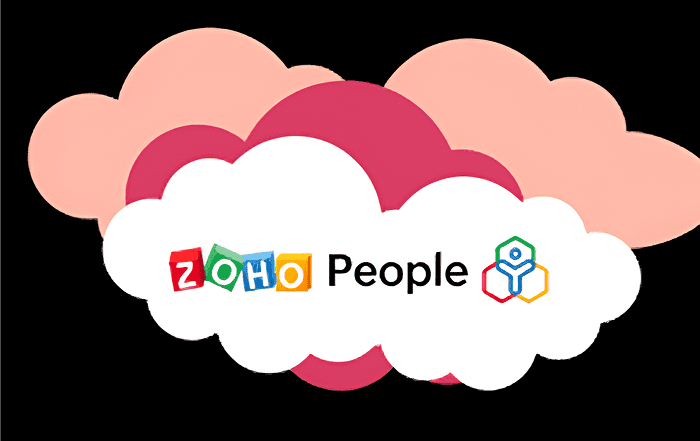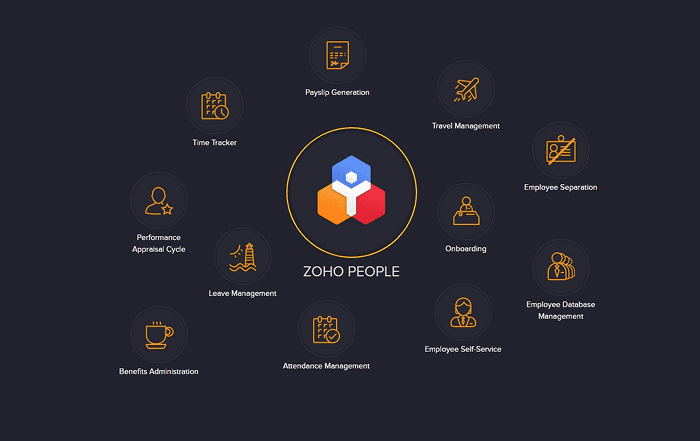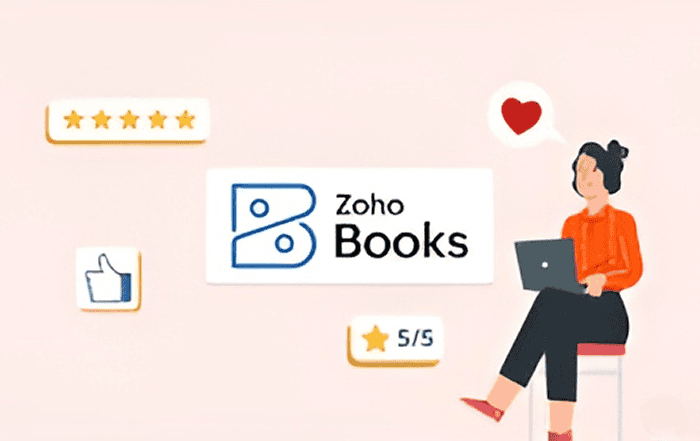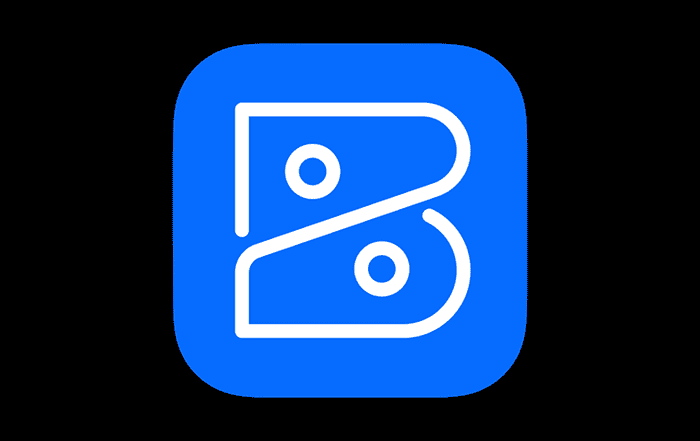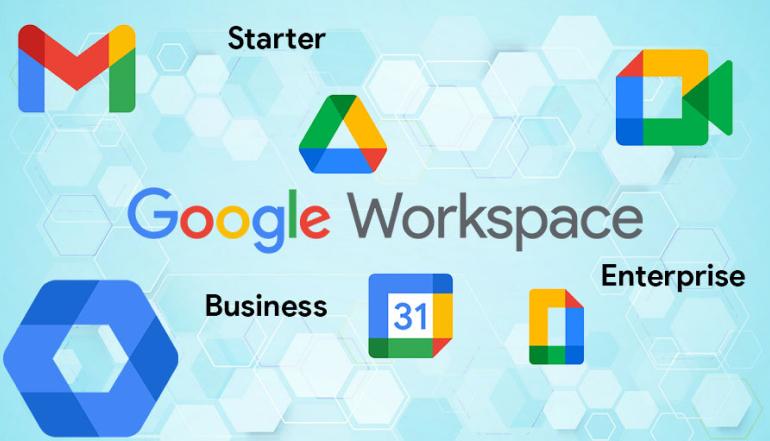
Google Workspace is a powerful suite of productivity tools designed to help businesses streamline their operations and work more efficiently. With plans ranging from the Starter plan to the Business Plus plan, Google Workspace offers a variety of features to help businesses of all sizes.
If you’re currently on the Starter plan and find that you need more features or resources, upgrading to the Business Standard plan is a great option. In this blog, we’ll cover the steps to upgrade from Google Workspace Starter to Business Standard plan.
Step 1: Sign in to your Google Workspace admin account
To upgrade your Google Workspace plan, you’ll need to sign in to your admin account. This account is different from your personal Google account, and it’s the one you used to sign up for Google Workspace. If you don’t have access to your admin account, you’ll need to contact your organization’s admin to complete the upgrade.
Step 2: Go to the billing section
Once you’re signed in to your admin account, navigate to the billing section. This is where you’ll find all the information about your current Google Workspace plan and the options for upgrading. To get there, click on the gear icon in the top right corner of the screen and select “Billing” from the dropdown menu.
Step 3: Choose your new plan
In the billing section, you’ll see a list of all the available Google Workspace plans. To upgrade to the Business Standard plan, select that option from the list. You’ll be taken to a page with all the details about the plan, including the price, features, and resources.
Step 4: Review the details and confirm the upgrade
Before you upgrade to the Business Standard plan, make sure you review all the details carefully. Pay attention to the price, the features, and any other important information. Once you’re satisfied, click the “Upgrade” button to confirm the upgrade.
Step 5: Enter your payment information
To complete the upgrade, you’ll need to enter your payment information. This includes your billing address, credit card information, and any other necessary details. Make sure you enter all the information correctly, as any errors could delay the upgrade process.
Step 6: Complete the upgrade process
After you’ve entered your payment information, review everything one last time to make sure it’s correct. Then, click the “Upgrade” button to complete the process. It may take a few minutes for the upgrade to take effect, so be patient and wait for the confirmation screen.
Once the upgrade is complete, you’ll have access to all the features and resources of the Business Standard plan. This includes more storage, advanced security features, and access to all the Google Workspace apps. You’ll also be able to add more users to your account if necessary.
If you need any help with the upgrade process or have any questions about Google Workspace, don’t hesitate to contact Codelattice, the best Google Workspace partner in Calicut, Kerala, India, and an authorized Google Workspace Partners in Bangalore that offers best support. They offer the best support and the best discounts and promo codes on Google Workspace pricing plans. With over 15000 satisfied users of Google Workspace, Codelattice provides free 24×7 technical support with an average SLA of 30 minutes. You can contact them at gws@codelattice.com or call at +91 9620615727.