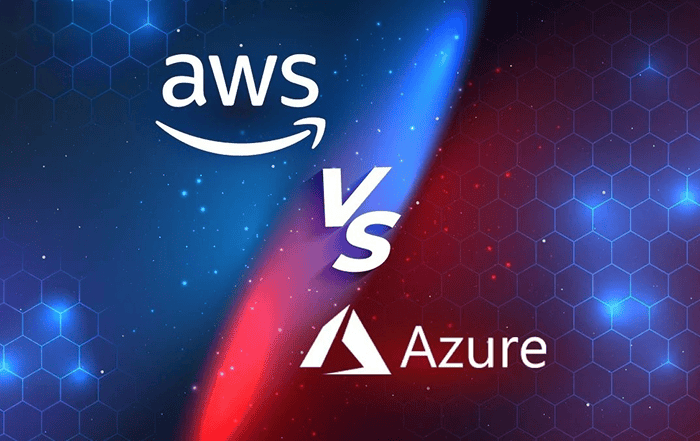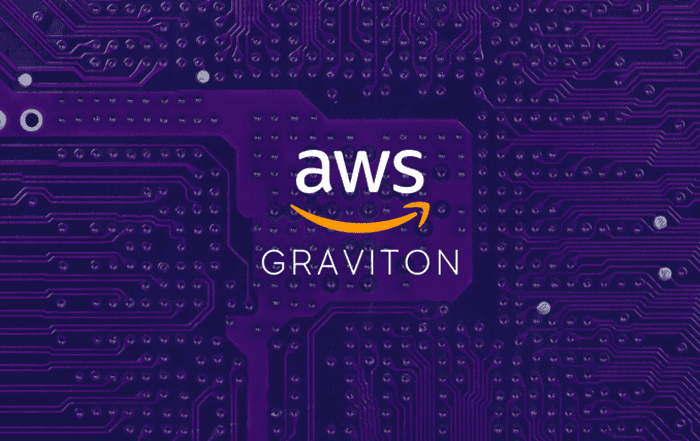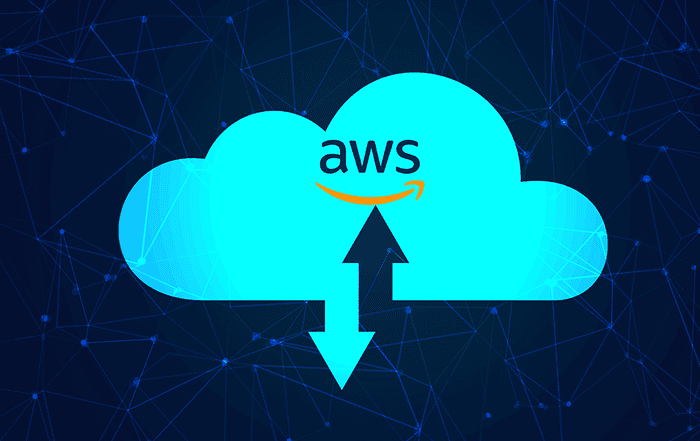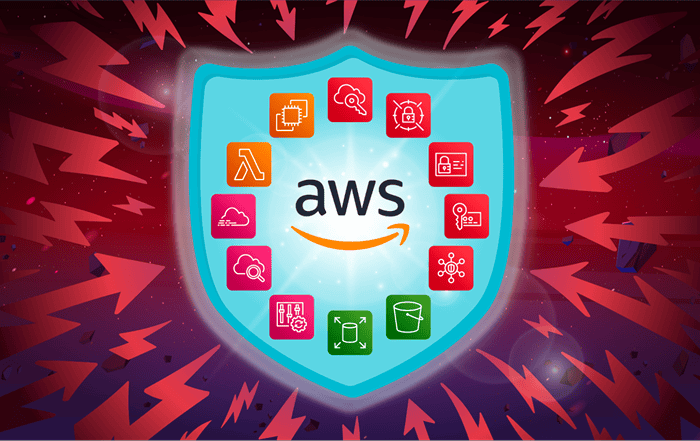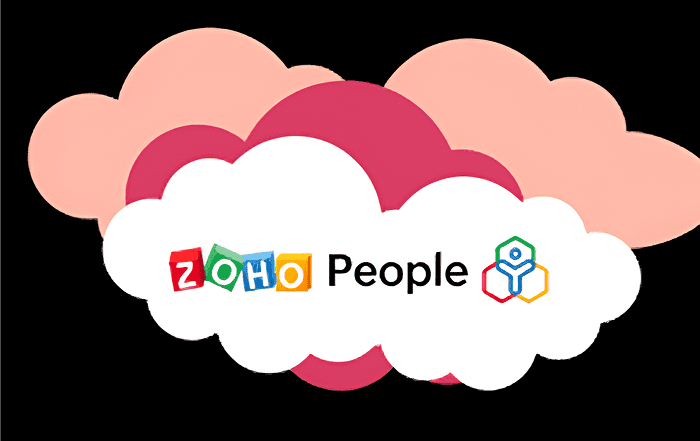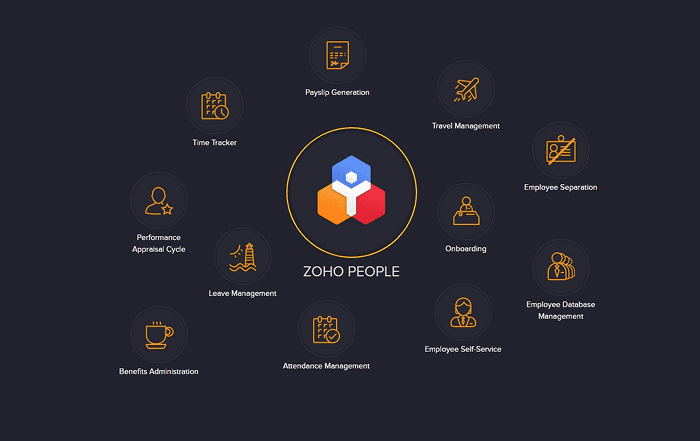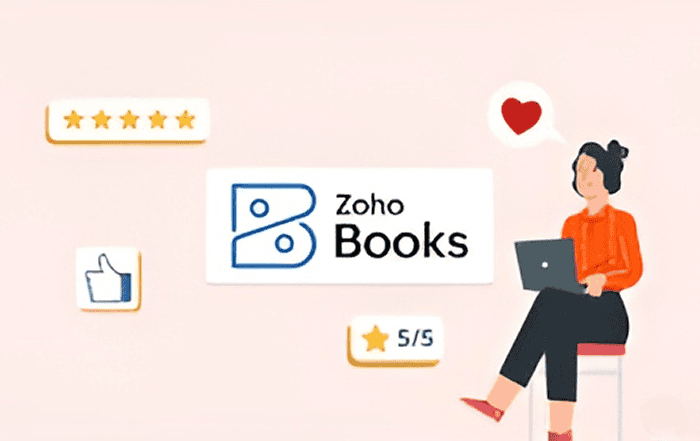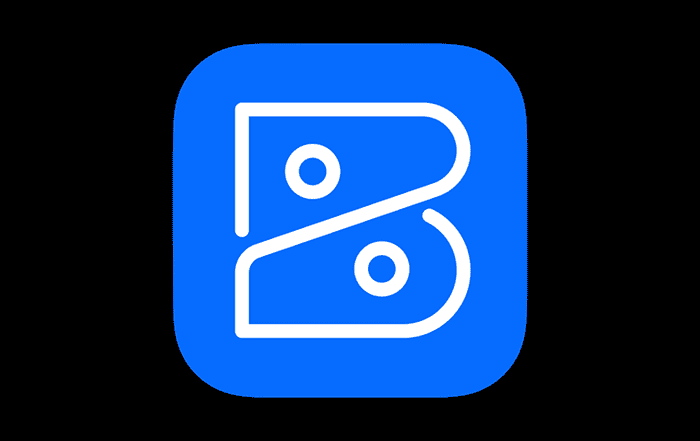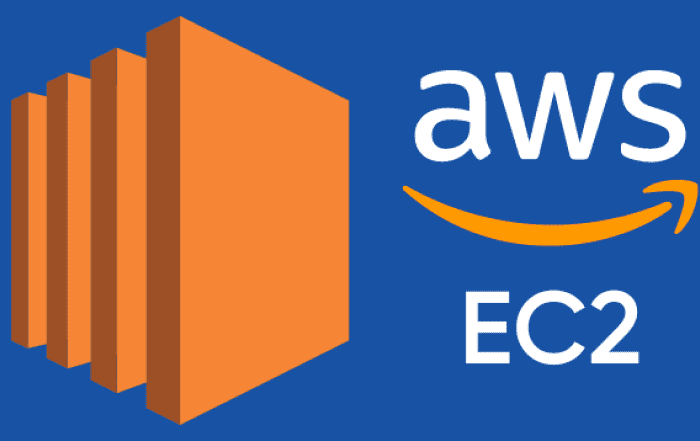
Amazon Web Services (AWS) has revolutionized the way businesses deploy and manage their infrastructure by offering a plethora of services, including the popular Elastic Compute Cloud (EC2). EC2 instances are the virtual servers in AWS’s cloud ecosystem, providing scalable computing resources to meet diverse needs. One of the remarkable features of EC2 is the ability to change the instance type of a running server without having to stop it. This capability is invaluable for optimizing costs, performance, and scalability. In this blog, we’ll delve into the process of changing the EC2 instance type of a running AWS server.
Understanding EC2 Instance Types
Before we dive into the process of changing an EC2 instance type, let’s take a moment to understand what instance types are and why they matter. EC2 instance types determine the virtual hardware specifications of your server, including the number of vCPUs, memory, storage capacity, and network performance. AWS offers a wide range of instance types optimized for various workloads, such as compute-optimized, memory-optimized, storage-optimized, and more.
There are several scenarios where changing the EC2 instance type of a running server becomes necessary:
Performance Optimization: As your application’s demands evolve, you might require more CPU power, memory, or storage. Changing to an instance type better suited to your workload can enhance overall performance and user experience.
Cost Optimization: EC2 instance types vary in pricing based on their specifications. Changing to a more cost-effective instance type can help you reduce unnecessary expenses while still meeting your performance requirements.
Scaling: During periods of high demand, you might need to scale up your server’s resources. Changing the instance type allows you to quickly adapt to changing workloads without disrupting service.
Resource Adjustment: If you initially chose an instance type with more resources than needed, downsizing to a smaller instance type can free up resources and save costs.
Steps to Change EC2 Instance Type
Now, let’s walk through the steps to change the EC2 instance type of a running AWS server:
Step 1: Prepare for the Change
Before making any changes, it’s crucial to back up your data and create an Amazon Machine Image (AMI) of your existing instance. This ensures you have a snapshot of your server in case anything goes wrong during the instance type change.
Step 2: Identify the New Instance Type
Determine the instance type that best suits your workload requirements and budget. AWS provides detailed documentation on each instance type, helping you make an informed decision.
Step 3: Stop Your EC2 Instance
Although changing the instance type is possible without stopping the instance, it’s recommended to stop it to ensure a smooth transition. This minimizes potential disruptions and prevents data inconsistencies.
Step 4: Modify the Instance Type
- Go to the AWS Management Console and navigate to the EC2 Dashboard.
- Select the instance you want to modify.
- Click the “Actions” button and choose “Instance Settings,” then “Change Instance Type.”
- In the instance type selection menu, choose the desired instance type from the dropdown.
- Review the changes and click “Apply.”
Step 5: Start the EC2 Instance
Once the instance type change is applied, start the instance. AWS will allocate the resources according to the new instance type’s specifications.
Step 6: Verify the Instance
After the instance is up and running, log in and thoroughly test your applications to ensure they function as expected. Monitor performance metrics to confirm that the new instance type meets your performance requirements.
Tips for a Smooth Transition
Monitor Resource Utilization: Before changing the instance type, monitor your server’s resource utilization using AWS CloudWatch. This data will help you select an appropriate instance type.
Test in Staging: If possible, test the instance type change on a staging environment to identify any potential issues before making changes to the production server.
Update DNS and IP Configurations: If your instance has a static IP address or is associated with a DNS record, ensure that these configurations are updated to reflect the changes.
Consider Elastic IPs: If your instance uses an Elastic IP, make sure to re-associate it with the new instance after the change.
Conclusion
The ability to change the EC2 instance type of a running AWS server is a powerful feature that enables businesses to optimize their infrastructure for performance, cost, and scalability. By following the steps outlined in this guide, you can seamlessly modify your instance type without major disruptions to your services. Remember to carefully assess your workload requirements and monitor performance after the change to ensure the new instance type meets your expectations. As technology evolves, AWS continues to provide tools that empower businesses to adapt quickly and efficiently to changing demands.
By following the steps outlined in this guide, you can seamlessly modify your instance type without major disruptions to your services. Remember to carefully assess your workload requirements and monitor performance after the change to ensure the new instance type meets your expectations. With the assistance of AWS Partner Kerala – Codelattice, you can tap into a wealth of knowledge that enhances your AWS journey and maximizes the benefits of cloud computing. As technology evolves, AWS continues to provide tools that empower businesses to adapt quickly and efficiently to changing demands, supported by the expertise of partners like Codelattice. For further inquiries and guidance, you can reach out to Codelattice at askus@codelattice.com.