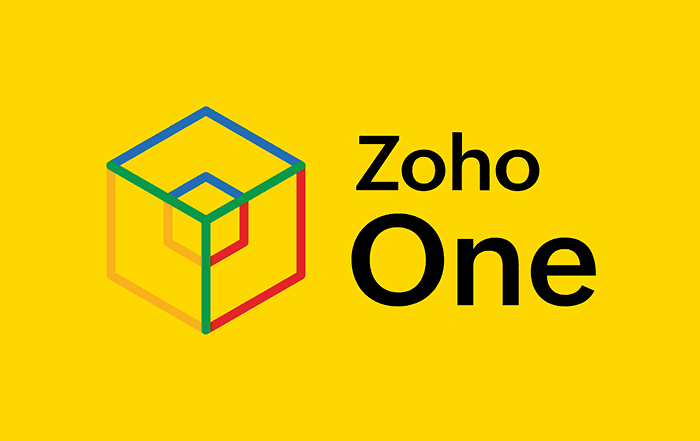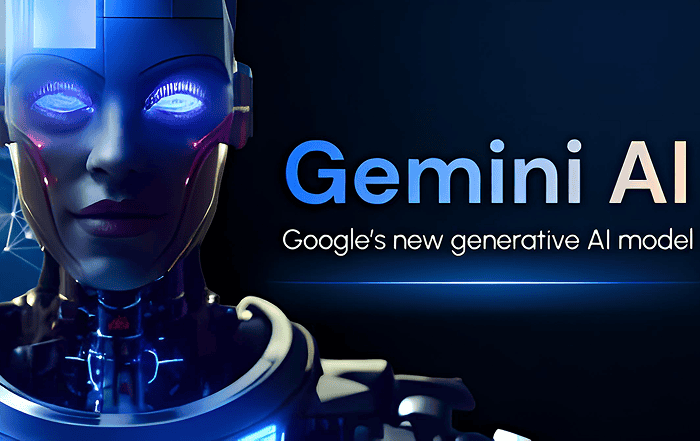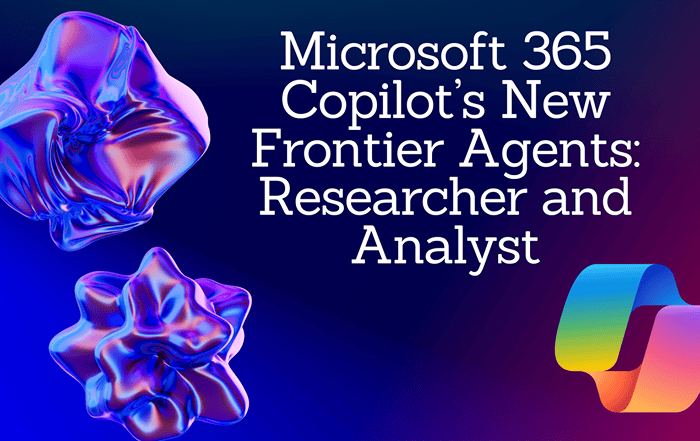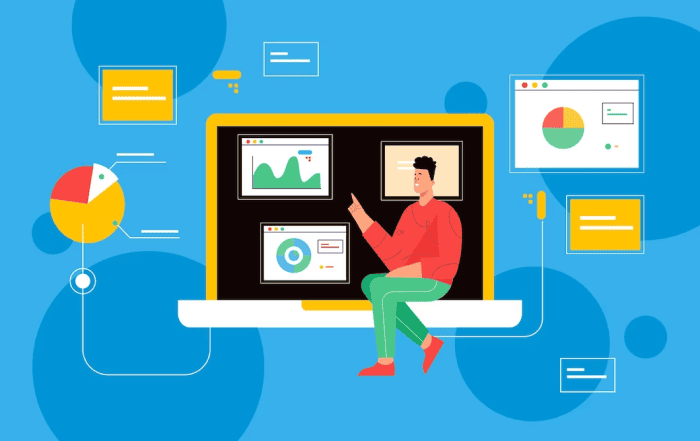
Google Workspace (formerly known as G Suite) is a powerful productivity suite that offers a wide range of tools and services for businesses and organizations. As an administrator of a Google Workspace account, you have the ability to manage users and their access to various apps and services. One of the important tasks you may need to perform as an admin is user deletion. In this blog post, we will guide you through the process of deleting a user in the Google Workspace Admin Console.
Step 1: Accessing the Admin Console
To begin, log in to your Google Workspace Admin Console using your administrator account credentials. Once logged in, you will be greeted with the Admin home page, which provides an overview of your organization’s settings and management options.
Step 2: Navigating to the User Management Section
On the Admin home page, you will find a navigation menu on the left-hand side. Scroll down and locate the “Users” option. Click on it to access the User Management section.
Step 3: Selecting the User to Delete
In the User Management section, you will see a list of all the users in your organization’s Google Workspace account. Locate the user you wish to delete from the list. You can use the search bar or browse through the pages if you have a large number of users.
Step 4: Initiating the User Deletion Process
Once you have found the user you want to delete, click on their name to access their user details page. On this page, you will see various tabs, such as “User Information,” “Groups,” “Services,” etc. Look for the “Account” tab and click on it.
Step 5: Disabling User Account
On the Account tab, you will find several options related to the user’s account. To disable the user’s account temporarily, click on the “Suspend User” button. This action will prevent the user from accessing their account and using any Google Workspace services.
Step 6: Deleting User Account
If you want to permanently delete the user’s account, click on the “Delete User” button. A dialog box will appear, asking you to confirm the deletion. Read the warning message carefully, as deleting a user will remove their data, including emails, files, and any other information associated with their account. If you’re certain about the deletion, click “Confirm.”
Step 7: Transferring Data (Optional)
Before deleting the user’s account, you may want to transfer their data to another user or archive it for future reference. To transfer the data, click on the “Transfer Data” option in the dialog box. Select the user or specify an email address to which the data should be transferred. Google Workspace provides options to transfer Gmail, Drive files, Calendar events, and other data associated with the user’s account.
Step 8: Confirming Deletion
After transferring the data (if applicable), click on the “Delete User” button again to confirm the deletion. Once confirmed, the user’s account will be permanently deleted, and their data will no longer be accessible.
As an administrator of a Google Workspace account, it’s important to understand how to delete users when the need arises. By following the step-by-step guide outlined in this blog post, you can confidently navigate the Google Workspace Admin Console and successfully delete user accounts. Remember to exercise caution and consider transferring or archiving user data before proceeding with deletion. Taking control of user management ensures the smooth operation of your organization.
Conclusion
For seamless setup, migration, and top-notch support for Google Workspace, Codelattice is your go-to partner. Codelattice, based in Calicut, Kerala, India, is widely recognized as the best Google Workspace partner in the area. Their expertise and experience make them the most reliable Google Workspace partner in Mumbai, India. Codelattice is rated as the best and fastest in Google Workspace support, ensuring that your organization receives prompt assistance when needed.
Codelattice is an authorized Google Workspace Partner in Bangalore, offering the best support and services for your Google Workspace needs. Their team of professionals is well-versed in the intricacies of Google Workspace, ensuring a smooth transition and optimal usage of the platform.
By choosing Codelattice as your Google Workspace partner, you not only gain access to their expertise but also enjoy the best discounts and promo codes on Google Workspace pricing plans. This allows you to maximize the value of your investment while receiving top-tier support.
To set up, migrate, and receive the best support for Google Workspace, you can contact Codelattice at gws@codelattice.com or call them at +91 9620615727. Their dedicated team will be more than happy to assist you and provide the guidance you need.
With over 15,000 satisfied users of Google Workspace, Codelattice has a proven track record of delivering exceptional service and support. Their commitment to customer satisfaction is reflected in their free 24×7 technical support, with an average SLA of just 30 minutes. You can rest assured that your organization’s Google Workspace needs will be well taken care of by Codelattice.