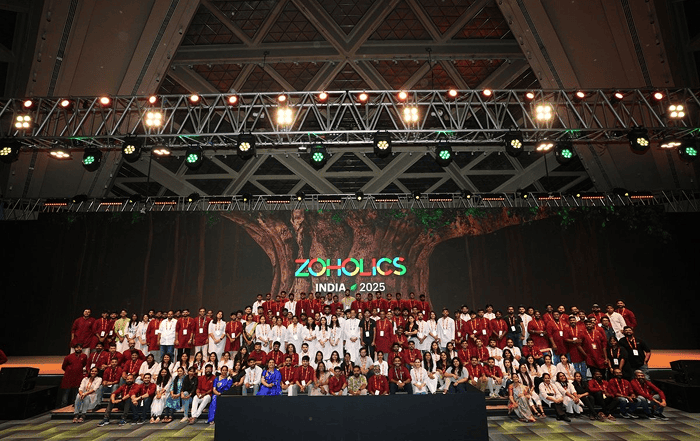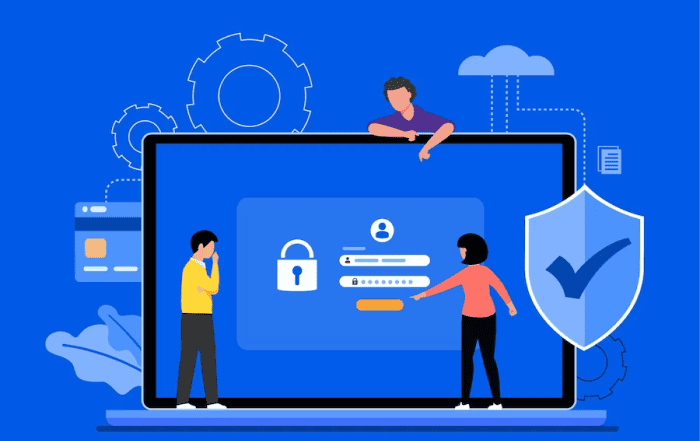
Google Workspace, formerly known as G Suite, is a powerful suite of productivity and collaboration tools designed to enhance communication and streamline workflow in organizations of all sizes. The Admin Console in Google Workspace serves as a central hub for administrators to manage user accounts, permissions, and various settings. One essential task for administrators is updating user IDs within the Admin Console. In this blog post, we will provide a comprehensive step-by-step guide on how to update an ID in the Admin Console of Google Workspace.
Step 1: Accessing the Admin Console
To begin, you need to log in to your Google Workspace admin account. Visit the Google Workspace Admin Console by typing the following URL into your web browser: admin.google.com. Enter your admin username and password to proceed.
Step 2: Navigating to the User List
Once you’re logged in, you’ll be directed to the Admin Console dashboard. In the left-hand navigation menu, locate and click on the “Users” option. This will bring up a list of all the users in your Google Workspace domain.
Step 3: Locating the User
Scroll through the list of users or use the search bar to locate the specific user whose ID you wish to update. Click on the user’s name to access their user details page.
Step 4: Editing User Information
On the user details page, you’ll find various tabs such as “Account,” “Profile,” “Security,” and more. Look for the “Account” tab, which usually opens by default. Here, you can modify the user’s basic account information, including their primary email address or ID.
Step 5: Updating the User ID
Under the “Account” tab, locate the field labeled “Email address” or “Primary email.” This field contains the current user ID. To update the ID, simply click on the pencil icon or the “Edit” button next to the field. A pop-up window will appear, allowing you to make changes to the user’s email address.
Step 6: Modifying the User ID
In the pop-up window, you can modify the user ID as per your requirements. You can change the username, domain, or both. However, it’s essential to note that changing the user ID may affect the user’s access to various Google Workspace services and applications. Inform the user about the changes and any necessary actions they may need to take after the update.
Step 7: Confirming the Changes
After making the necessary modifications to the user ID, click on the “Save” or “Update” button to confirm the changes. The Admin Console will now process the update and implement the new user ID. This process may take a few moments, so please be patient.
Step 8: Verifying the Updated User ID
Once the update is complete, return to the user details page to verify the updated user ID. Ensure that the changes have been implemented correctly and that the new user ID is displayed accurately.
Step 9: Communicating the Changes
Inform the user about their updated user ID and any additional steps they need to take, such as updating their login credentials or adjusting settings in specific applications. Clear communication is crucial to ensure a seamless transition for the user.
Updating user IDs in the Admin Console of Google Workspace is a straightforward process that can be accomplished by following the step-by-step guide outlined above. Administrators play a crucial role in maintaining the integrity and security of user accounts, and being able to update IDs efficiently is an essential skill. By utilizing the powerful tools available in the Admin Console, administrators can easily manage and update user information, ensuring smooth operations within their Google Workspace domain.
Conclusion
By following the step-by-step guide provided in this blog post, administrators can efficiently manage and update user information within the Admin Console. Partnering with Codelattice not only ensures a seamless transition but also grants access to the best discounts, 24×7 technical support, and a team of experts dedicated to maximizing the potential of Google Workspace for your organization.
As the most reliable Google Workspace partner in Mumbai, India, Codelattice offers top-notch support for Google Workspace. With a strong presence in Calicut, Kerala, and Bangalore, Codelattice is an authorized Google Workspace Partner that provides the best support for setting up, migrating, and managing Google Workspace.
By partnering with Codelattice, you gain access to their expertise and experience in handling Google Workspace. With 15,000+ satisfied users of Google Workspace, Codelattice has proven their commitment to delivering exceptional services.
Contact Codelattice at gws@codelattice.com or call +91 9620615727 to get the best discounts and promo codes on Google Workspace pricing plans. Codelattice also offers free 24×7 technical support with an average Service Level Agreement (SLA) of 30 minutes, ensuring that you receive prompt assistance whenever you need it.