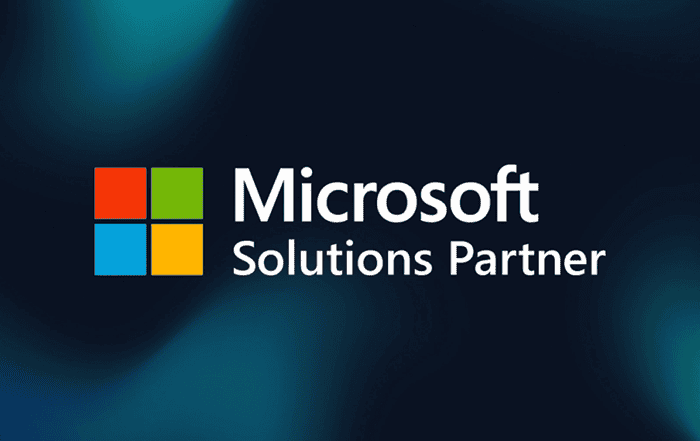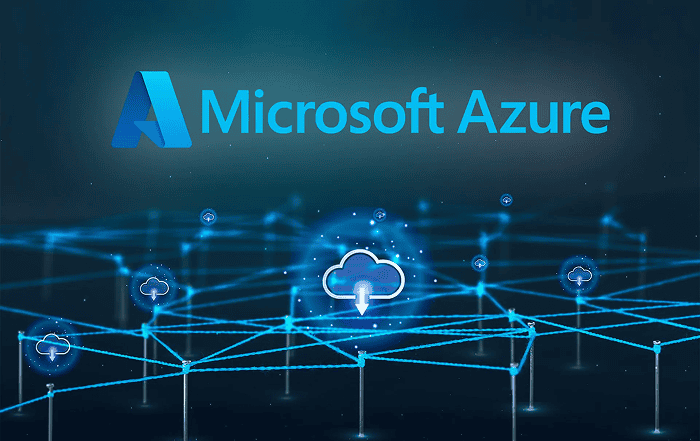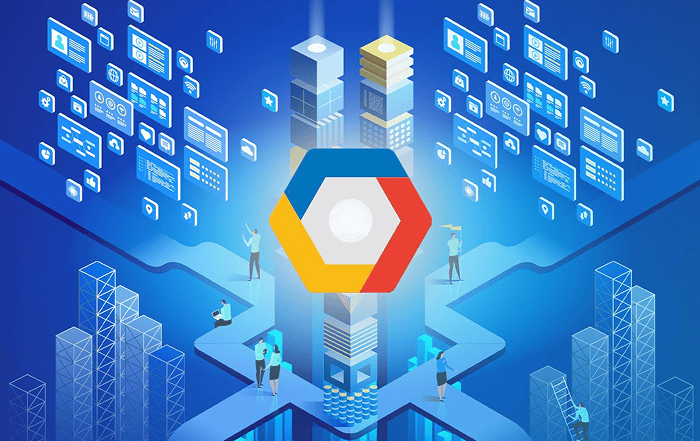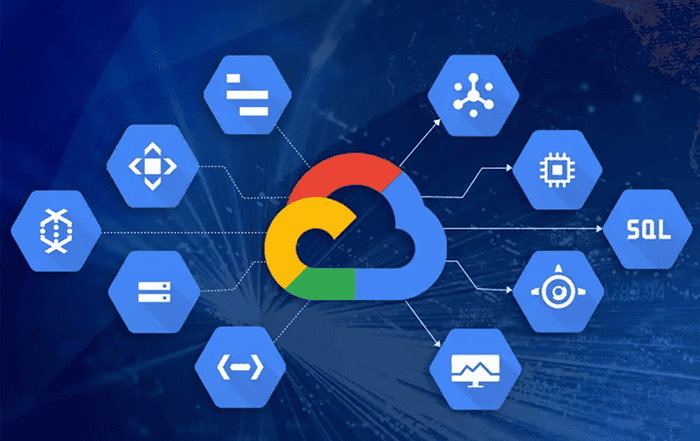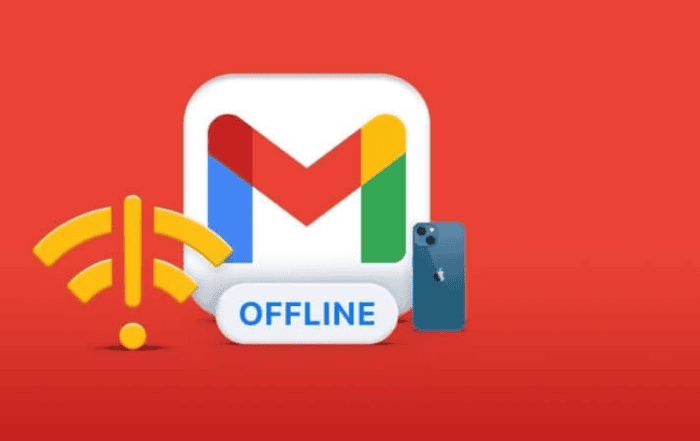
In today’s fast-paced digital world, seamless access to email is crucial for both personal and professional communication. Google Workspace, formerly known as G Suite, offers a wide range of productivity tools, and one of its standout features is Offline Gmail. This feature allows users to access and manage their emails even without an internet connection, enabling uninterrupted productivity and efficient email management. In this blog post, we’ll delve into the benefits, setup process, and key features of Offline Gmail in Google Workspace, empowering you to make the most of this invaluable tool.
I. Benefits of Offline Gmail
Offline Gmail brings several advantages to Google Workspace users, enhancing their productivity and streamlining their email management. Here are a few key benefits:
Uninterrupted Access: With Offline Gmail, you can access your email account and browse, read, search, and compose emails even when you’re offline. This feature ensures that you never miss important emails, even in areas with limited or no internet connectivity.
Enhanced Productivity: By enabling offline access, Offline Gmail allows you to continue working on your emails while traveling, during flights, or in remote locations. You can efficiently respond to messages, organize your inbox, and stay on top of your email tasks, regardless of your internet connection status.
Automatic Sync: Offline Gmail automatically syncs your emails, drafts, and actions (such as labeling or starring) whenever you’re online, ensuring that your mailbox is always up to date. This seamless synchronization keeps your offline and online experiences in perfect harmony.
With Offline Gmail, you can do most of the things you can do when you’re online. You can:
- Read your emails
- Write new emails
- Reply to emails
- Forward emails
- Search your emails
- Mark emails as read or unread
- Archive emails
- Delete emails
There are a few things you can’t do offline. For example, you can’t:
- Send new emails
- Add attachments to emails
- Use Gmail’s search operators
- Access your spam or trash folders
- Here are the steps on how to enable Offline Gmail in the Admin console:
- Sign in to your Google Admin console.
- In the Admin console, go to Apps > Google Workspace > Gmail.
- Click User settings.
- Scroll down to the Offline section.
- Check the box next to Enable Gmail web offline.
- Click Save.
Once you have enabled Offline Gmail in the Admin console, users will be able to enable it in their own Gmail settings.
To enable Offline Gmail, you need to do the following:
- Sign in to your Gmail account.
- Click the gear icon in the top right corner of the page.
- Select “Settings.”
- Click the “Offline” tab.
- Check the box next to “Enable offline mail.”
- Select the amount of time you want Gmail to keep your offline data.
- Click “Save Changes.”.
Offline Gmail in Google Workspace is a game-changer for individuals and businesses that rely on email communication. By providing uninterrupted access to emails and empowering users to manage their inboxes even when offline, Offline Gmail enhances productivity and streamlines email management. Whether you’re traveling, facing intermittent internet connectivity, or simply prefer to work offline, this feature ensures that you stay connected and in control of your email workflow. By following the simple setup process and exploring its key features, you can harness the full potential of Offline Gmail and unlock a new level of productivity in your daily email routine. Embrace the power of Offline Gmail and never let an internet outage hinder your ability to stay on top of your inbox.
Conclusion:
In today’s digital era, harnessing the full potential of email productivity is crucial. Google Workspace offers a suite of powerful tools, and one such standout feature is Offline Gmail. With Offline Gmail, you can seamlessly manage your emails without an internet connection, ensuring uninterrupted workflow and efficient communication. In this blog post, we’ll explore the benefits, setup process, and key features of Offline Gmail. And when it comes to maximizing your Google Workspace experience, look no further than Codelattice. As the leading Google Workspace partner in Calicut, Kerala, India, and renowned for our reliability and expertise in Mumbai and Bangalore, Codelattice offers top-notch support and migration services. Contact us at gws@codelattice.com or call +91 9620615727 to set up, migrate, and enjoy the best discounts on Google Workspace pricing plans. Join our community of 15,000+ satisfied Google Workspace users and experience free 24×7 technical support with an average SLA of just 30 minutes.