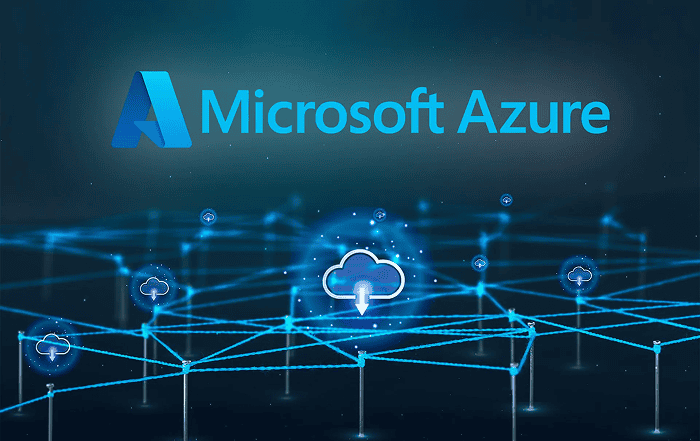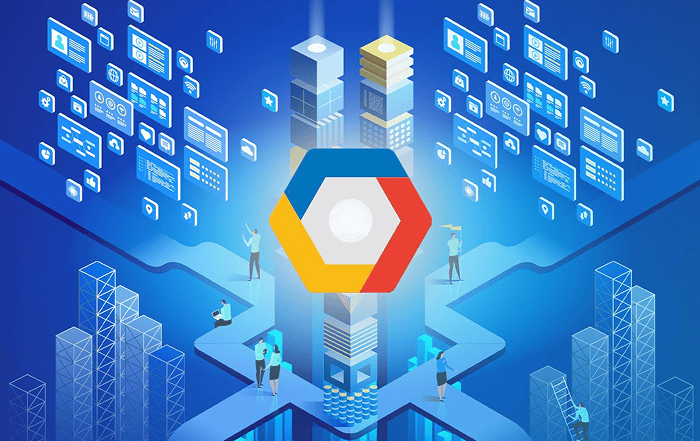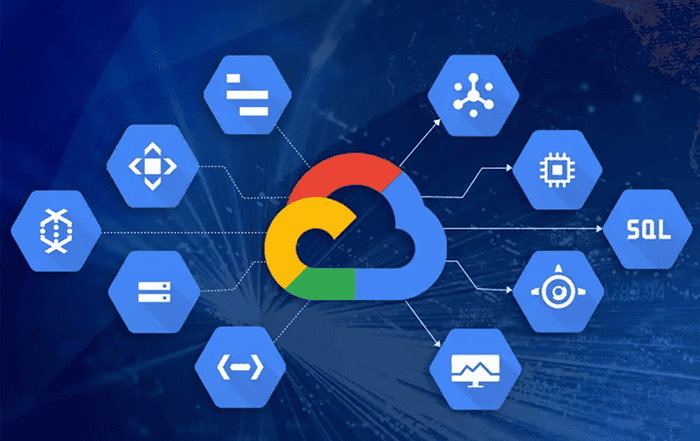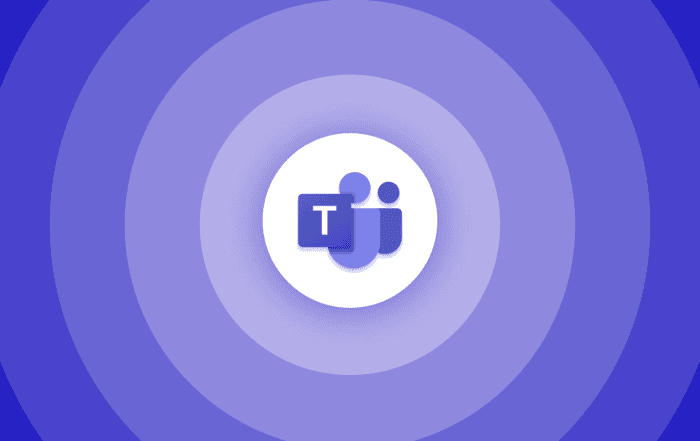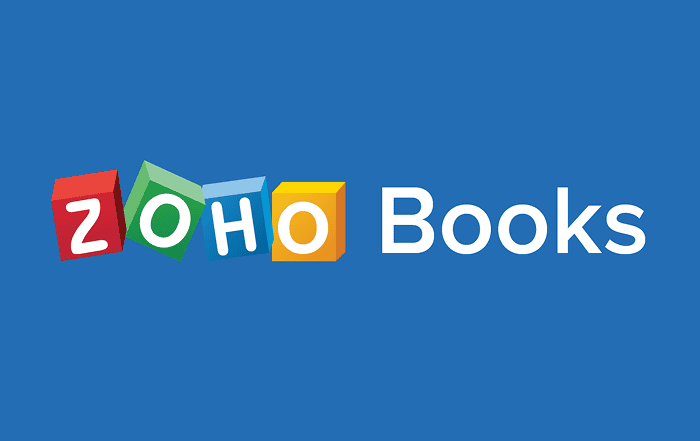
Introduction
Businesses, big and small, have accounting requirements, and as these companies grow, they naturally increase. Handling spreadsheets and old software can be quite the task, but Zoho Books provides a robust foundation with a cloud-based accounting system that is simple yet powerful. This system is designed specifically for small to medium-sized businesses. Naturally, there is the question of migration. How to successfully perform QuickBooks, or Tally to Zoho Books migration without losing important data? This is precisely where a Zoho authorized partner comes in clutch. Get in touch to know more about Zoho Books migration. Keep reading to understand how businesses can migrate to Zoho Books step by step without a hassle.
Why should you take the leap and switch to Zoho Books?
There are so many advantages to switching. The quick cloud access proves to be a clear winner with its appealing design as well as a good set of accounting tools that are easy to navigate. Moreover, your complex finance administration becomes a lot easier. Your team is able to work in unity, which increases overall efficiency. Moreover, it is easier with other Zoho products, and your potential only increases with third-party platforms.
Migrate to Zoho Books
- Export Data from Your Existing System
To export your data, make sure you have backed it up first. This can be financial data from customers, vendors, or just transactions in general. By backing up your data, you can be assured that in the event of something going wrong, you can still rely on your backup. Or simply get in touch with your Zoho authorized partner, and they will guide you through these steps. It is imperative to note that Zoho Books accepts files in CSV, TSV, and XLS formats. Therefore, to avoid any import issues, make sure your data is in one of these formats.
- Set up your Zoho Books Organization
Once you know that your data is ready and backed up, it is time to create your Organizational Profile.
- Login to your Zoho Books account.
- Navigate to Settings > Organizational Profile.
- Fill in your company information and click Save.
- Once these details are saved, it basically serves as a foundation for all future
- Import the Chart of Accounts
Zoho Books has default accounts; however you can import any new accounts from your previous system:
- Go to Accountants > Chart of Accounts.
- Click the gear button to import the chart of accounts.
- Upload your file, map the fields, and follow the procedures.
- Configure basic settings
To customize Zoho Books for your operations, navigate to the Settings menu.
- Enable Required Modules :- Settings > Preferences > General allows you to enable features such as Quotes, Timesheets, and Debit Notes.
- Customize Module Preferences :- Go to Settings > Preferences to change how modules like Invoices and Expenses function.
- Set up taxes :- To create tax groups or add suitable tax rates, go to Settings > Taxes > Tax Rates.
- Importing Customers and Vendors
Once your company profile, chart of accounts, and settings are in place, import your contacts, especially customers and vendors. Zoho Books allows you to manage them independently using specialized modules. Begin by importing customers or vendors into the Sales or Purchases modules. Select the proper import option by clicking the ‘More’ icon in the upper right corner. Upload your file, ideally after verifying Zoho’s example format for compatibility, and ensuring that your columns are properly mapped. A good approach here is to include opening balances in the same import file. This eliminates the need for a separate upload when you ultimately record your accounts receivable and payable, saving time and effort.
- Items to Import
Import your products and services into Zoho Books. However, before proceeding, activate inventory monitoring in the Items section of the Settings menu. You must choose an inventory start date that corresponds to your starting balance date. Once finished, go to the Items module and select the “Import Items” option from the More icon. Include pertinent information such as item names, unit quantities, selling/buying prices, and opening stock levels. If your company requires any extra item qualities that are not available in Zoho Books, you may build custom fields and map them during the import. This guarantees that all critical data flows seamlessly into the new system.
- Add Credit Card or Bank Accounts
After importing things, you should register your bank and credit card accounts so that your incoming and outgoing payments may be precisely recorded. If you supplied these facts while importing your Chart of Accounts, they will already be available in the Banking module. Otherwise, they can be added manually. Simply go to the Banking section and select “Add Bank or Credit Card.” From there, you may either connect an account that supports automated bank feeds or manually enter your information. Accurate bank setup is required for future reconciliations and real-time cash flow monitoring.
- Enter Opening Balances
Now that your core modules have been established, it is time to input your opening balances. These show the condition of your accounts at the time you switch to Zoho Books. If you’re moving at the start of the fiscal year, utilize your old system’s closing balances as your starting figures. If you’re switching in the middle of the year, create a trial balance based on your migration date. Before inputting any balances, make sure your chart of accounts, customers, vendors, and goods (along with their opening stock) have all been imported. To enter the data, go to Settings > Opening Balances, choose the migration date, and then add numbers for Accounts Receivable, Accounts Payable, Bank Accounts, and other pertinent accounts such as assets and liabilities. Once all balances are in place, examine and validate the summary to complete this phase.
- Import Transactions
You will now be able to import previous transactions after setting up the opening balances. To ensure correctness, follow a specified procedure. Begin by importing Projects (if your company invoices clients based on time or deliverables), followed by Purchase transactions like Expenses, invoices, and Payments Made. After that, import sales transactions such as quotes, invoices, and payments received. Finally, bring any manual journals. Each type of transaction may be imported from its corresponding module by selecting the “Import” option and following the same organized steps: upload, map fields, preview, and confirm.
- Sync transactions with opening balances
After importing all transactions, make sure everything is in harmony with your opening balances. If you imported any backdated transactions—transactions that occurred on or before your migration date—they must be manually synchronized with the opening balances to ensure that your financial reports, particularly the Trial Balance, show proper amounts. To accomplish this, navigate to Settings > Opening Balances, where you’ll see a list of backdated transactions that need to be synchronized. Click “Sync,” and Zoho Books will match them to your starting balances.
Conclusion
Your migration to Zoho Books is complete after these last steps. You now have a well-organized, fully functional accounting system that is personalized to your company. From here, you may investigate automation tools, create workflows, generate real-time financial reports, and interface with other Zoho apps to do even more complex activities. Transitioning may have involved work, but the benefits in terms of accuracy, efficiency, and scalability were well worth it.
Ready to use Zoho Books to simplify your accounting? Allow Codelattice’s professionals to handle everything from data preparation to full setup and assistance for your migration. To begin your path toward smarter, easier financial management, contact your Zoho Books partner, Codelattice right away at +91 9620615727 or email zoho@codelattice.com.