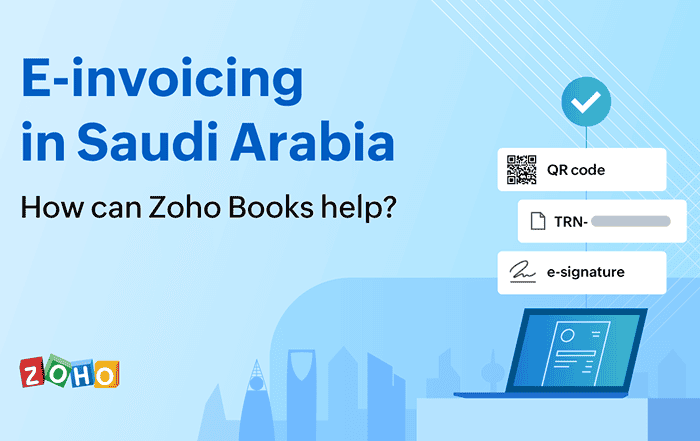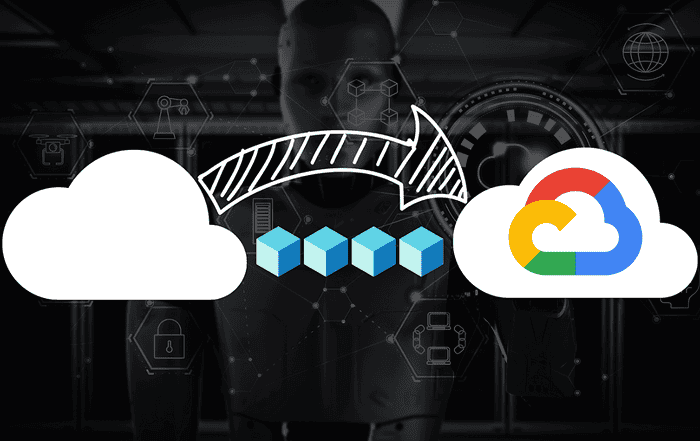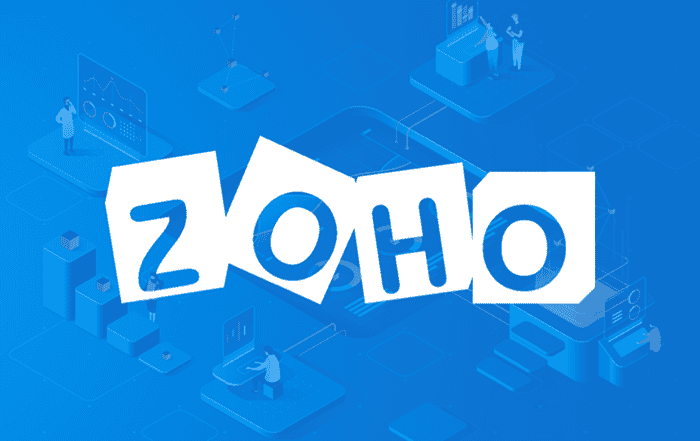
Split delivery is a helpful option for businesses that want to switch to Zoho Mail without making the jump all at once. It allows you to route email between Zoho and your existing mail server depending on where a user’s account lives.
While this method is great for gradual migration, it can sometimes lead to delivery problems if everything isn’t set up just right. If your emails aren’t showing up where they should, you’re not alone, and the good news is that most issues are easy to fix once you know what to look for.
What is split delivery, and when should you use it?
Split delivery is basically a way to have two email systems running at the same time. With Zoho as your primary system, emails go to Zoho Mail for users who’ve already been moved over. If someone hasn’t been migrated yet, their emails get sent to your old server instead.
This setup is popular among IT teams because it allows them to move users in small batches. According to TechRepublic, about 58% of businesses prefer this kind of phased approach because it reduces risk and downtime.
Split delivery also lets you test Zoho email hosting before fully committing. Many businesses combine this with the Zoho office suite to explore how it fits into their workflow before making a full switch.
Why are some emails not being delivered?
The most common issue with split delivery is when emails don’t get delivered to the right mailbox, or at all. This can happen for a few different reasons:
- MX records aren’t pointing to Zoho’s servers
- Fallback routing hasn’t been set up in Zoho
- The email address doesn’t exist in either system
- Your old server is still trying to handle emails it shouldn’t
To get around this, double-check that your MX records are set up like this:
- mx.zoho.com (Priority 10)
- mx2.zoho.com (Priority 20)
- mx3.zoho.com (Priority 50)
These records tell the internet that Zoho is in charge of handling your company’s email. Zoho reports that more than 40% of split delivery issues happen because MX records are wrong or incomplete.
Also, in the Zoho Admin Console, make sure you’ve turned on fallback routing. This tells Zoho what to do when it gets an email for someone not in the system yet.
What can go wrong with email routing?
If the routing between Zoho and your old system isn’t properly configured, email will either bounce or disappear. A clean setup starts with Zoho as the primary server, and fallback routing sends anything else to the legacy system.
You might also try setting up dual delivery during testing. This sends a copy of each message to both Zoho and the old server, which can help spot issues before the full rollout. Companies using this method have seen a 90% drop in lost emails during migrations.
Why are emails arriving twice? Or not at all?
This usually means a user has mailboxes in both systems or none. If someone’s account is active in Zoho and the legacy system, they may get the same message twice. If they aren’t set up anywhere, the message just fails.
Here’s what to do:
- Remove duplicate accounts after you move a user to Zoho
- Turn off any catch-all accounts that might interfere
- Set up SPF, DKIM, and DMARC records to help with delivery and security
Zoho Mail’s email log tool is great for spotting these issues. It shows you where emails are going, what’s failing, and why. Nearly 45% of mail delivery issues are due to authentication errors, not routing mistakes, so it’s worth checking those records too.
How do you keep everything running smoothly?
Split delivery isn’t meant to last forever, but while it’s in place, regular checks will save you headaches.
Here are some tips:
- Check email logs every week to catch issues early
- Set up alerts in Zoho for failed deliveries
- Review routing rules and account setups monthly
- Keep documentation on your setup for future reference
You can also get more out of your setup by using other tools from the Zoho office suite. For example, Zoho Desk can handle IT requests, and Zoho Analytics can help track how your emails are performing. Together with Zoho email hosting, these tools create a full-featured business email hosting experience.
Conclusion
Split delivery gives you flexibility, but it only works well when everything’s in sync. With the right setup and a little ongoing maintenance, your migration to Zoho Mail can be smooth, reliable, and stress-free.
If you’re using Zoho as part of your wider productivity stack, including the Zoho office suite, make sure your email setup is just as sharp. And if something’s not working, chances are it’s an easy fix with the right information in hand.
If your business is ready to streamline communication with Zoho Mail, a Zoho Authorized Partner like Codelattice can help! We are a Zoho Mail Partner trusted by 4000+ customers. Contact us today by dialing +91 9620615727 or emailing zoho@codelattice.com and let us help you make the switch seamless, secure, and successful.