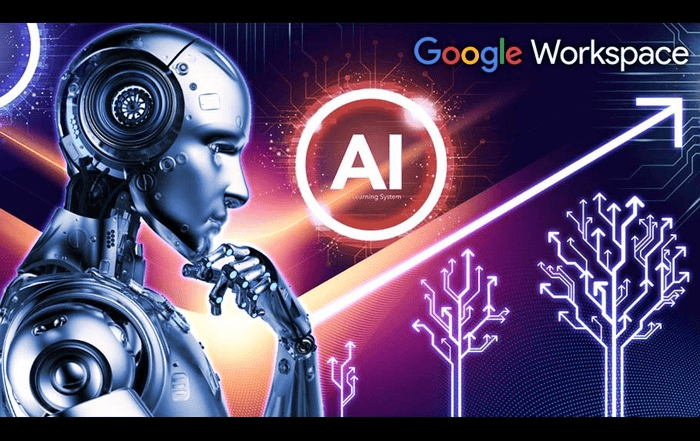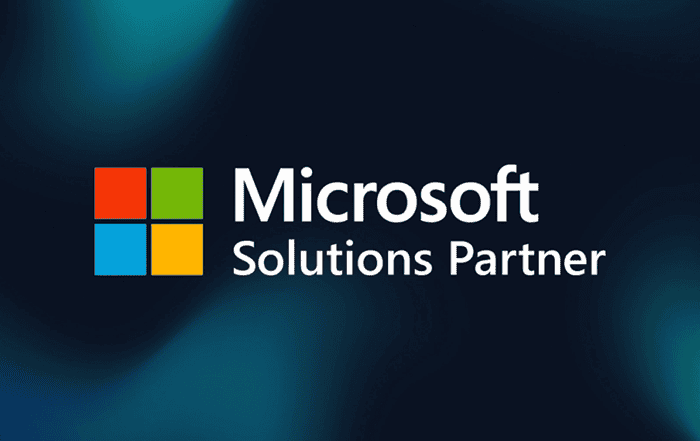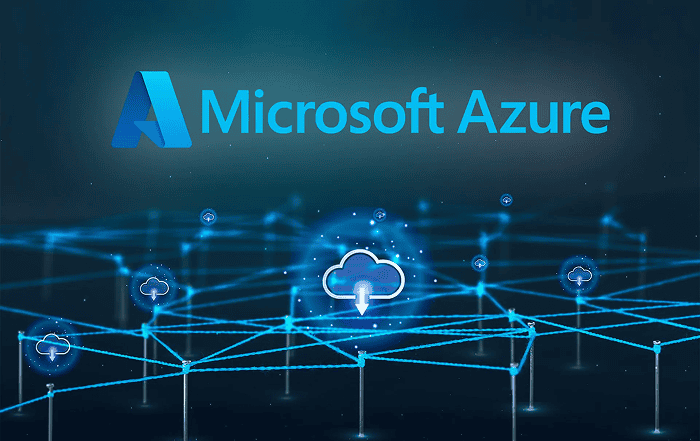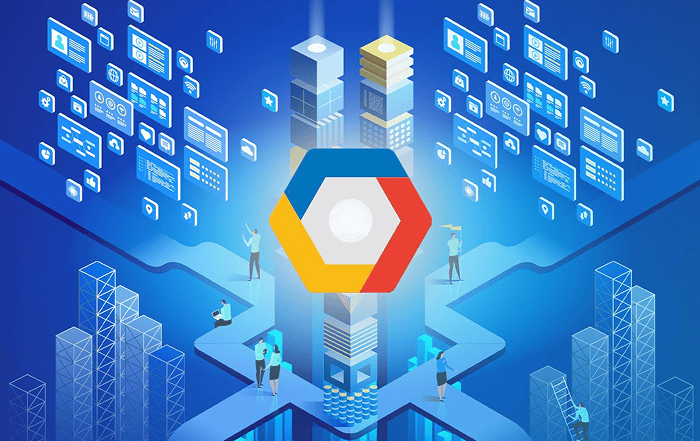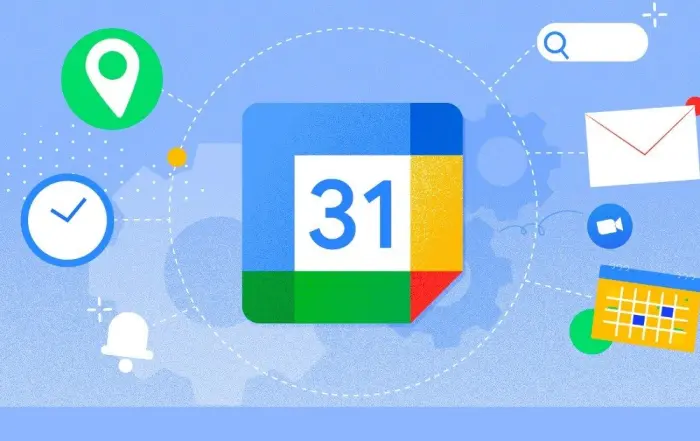
In today’s fast-paced world, effective time management and coordination are crucial for both individuals and teams. Google Workspace, a suite of productivity tools, offers a comprehensive solution to streamline and optimize scheduling and collaboration processes. At the heart of this ecosystem lies Google Calendar, a powerful and user-friendly tool that revolutionizes the way we organize our time and work together. In this blog post, we will explore the various features and benefits of Google Calendar in Google Workspace.
1. User-Friendly Interface:
Google Calendar’s intuitive interface makes it easy for anyone to get started with scheduling and managing events. With a clean and minimalistic design, users can quickly navigate through the various features and functionalities. The familiar layout resembles a traditional calendar, allowing users to view their schedules at a glance and plan their day effectively.
2. Multiple Calendar Views:
One of the standout features of Google Calendar is its ability to offer multiple calendar views, catering to different preferences and requirements. Users can choose between the Day, Week, Month, and Agenda views, depending on their needs. The Day view provides a detailed breakdown of events and appointments, while the Week and Month views offer a broader overview of the schedule. The Agenda view, on the other hand, lists events in a chronological order, making it easy to track upcoming engagements.
3. Intelligent Scheduling and Event Creation:
Google Calendar simplifies the process of creating and scheduling events. By utilizing smart features, such as the “Find a Time” function, it suggests suitable meeting times based on the availability of participants. This eliminates the back-and-forth emails and streamlines the scheduling process, saving valuable time for everyone involved. Additionally, users can easily create recurring events, set reminders, and invite attendees, ensuring that all relevant parties are well-informed and prepared.
4. Collaboration and Sharing:
Collaboration lies at the core of Google Workspace, and Google Calendar seamlessly integrates with other tools within the suite to enhance teamwork and coordination. Users can share their calendars with colleagues, teams, or even external parties, enabling efficient planning and synchronization. Whether it’s scheduling meetings, assigning tasks, or coordinating deadlines, the collaborative nature of Google Calendar fosters effective communication and teamwork.
5. Integration with Gmail and Meet:
Google Calendar’s integration with Gmail and Google Meet takes collaboration to the next level. When scheduling a meeting or event, users can instantly add a Google Meet video conference link, making it effortless to conduct virtual meetings. Furthermore, Google Calendar automatically syncs with Gmail, extracting relevant event details from emails and creating corresponding calendar entries. This integration eliminates the need to manually transfer information, reducing the risk of errors and saving time.
6. Mobile Access and Notifications:
In today’s mobile-driven world, having access to your calendar on the go is essential. Google Calendar offers a seamless mobile experience with dedicated apps for both Android and iOS devices. Users can view and manage their schedules, create events, and receive notifications and reminders, ensuring they never miss an important appointment, deadline, or meeting, no matter where they are.
7. Third-Party Integrations:
Google Calendar’s versatility extends beyond the Google Workspace ecosystem. It seamlessly integrates with a range of third-party applications, allowing users to consolidate their schedules and tasks in one place. Whether it’s project management tools like Asana or communication platforms like Slack, integrating them with Google Calendar enhances productivity and provides a centralized hub for managing workflows.
Conclusion:
Google Calendar is a powerful tool within the Google Workspace ecosystem that simplifies scheduling, improves collaboration, and boosts productivity. Its user-friendly interface, multiple calendar views, and intelligent scheduling features make it a go-to choice for individuals and teams alike. By seamlessly integrating with other Google Workspace tools, such as Gmail and Google Meet, it facilitates efficient communication and coordination. Whether you’re a busy professional, a remote team, or a student juggling multiple commitments, Google Calendar provides the organization and structure necessary to thrive in today’s fast-paced world.
Using Google Calendar is simple and straightforward. Here’s a step-by-step guide on how to make the most of this powerful tool:
1. Accessing Google Calendar:
- Open your web browser and navigate to calendar.google.com.
- Log in to your Google account. If you don’t have one, you can create a new account for free.
2. Familiarizing Yourself with the Interface:
- Once you’re logged in, you’ll see the main calendar interface.
- Take a moment to explore the different views available: Day, Week, Month, and Agenda. Choose the view that suits your needs best.
3. Creating Events:
- To create an event, click on the desired date and time in the calendar.
- A pop-up window will appear, allowing you to enter the event details such as the title, location, and duration.
- Set a reminder to receive notifications before the event.
- If it’s a recurring event, you can select the appropriate frequency (daily, weekly, monthly, etc.).
- You can also invite attendees by entering their email addresses or selecting them from your contacts. Attendees will receive an invitation and can accept or decline it.
4. Managing Events:
- To edit an event, simply click on it in the calendar. You can make changes to the event details, such as the title, time, or location.
- You can also drag and drop events to different time slots or dates to reschedule them.
- Deleting an event is as easy as clicking on it and selecting the delete option.
5. Sharing Calendars:
- Google Calendar allows you to share your calendars with others, making it easy to coordinate and collaborate.
- To share a calendar, go to the calendar settings by clicking on the gear icon in the top right corner and selecting “Settings.”
- In the left sidebar, choose the calendar you want to share.
- Under the “Access permissions” section, click on “Add people” to invite specific individuals to access your calendar.
- You can set different permission levels, such as “See all event details” or “Make changes and manage sharing.”
6. Integration with Gmail and Google Meet:
- When creating an event, you can easily add a Google Meet video conference link by clicking on “Add conferencing.”
- The integration with Gmail automatically extracts relevant event details from your emails and creates calendar entries. This feature saves you time and ensures that important information is not overlooked.
7. Notifications and Reminders:
- Google Calendar provides customizable notifications and reminders to help you stay organized.
- To manage your notification settings, go to the calendar settings and click on “Event notifications.”
- You can choose to receive notifications via email, desktop notifications, or push notifications on your mobile device.
8. Mobile Access:
- Google Calendar has dedicated mobile apps for both Android and iOS devices, allowing you to access your schedule on the go.
- Download the Google Calendar app from the App Store or Google Play Store.
- Sign in with your Google account, and you’ll have your calendar at your fingertips, complete with all the features and functionalities.
9. Third-Party Integrations:
- Google Calendar integrates seamlessly with various third-party applications, enhancing its capabilities.
- Explore the “Add-ons” section in the calendar settings to discover and connect your preferred apps to streamline your workflow.
10. Keyboard Shortcuts:
- Google Calendar offers a range of keyboard shortcuts to improve efficiency and navigation.
- To view the available shortcuts, press the “?” key while in Google Calendar.
Google Calendar is a versatile and user-friendly tool that can greatly simplify your scheduling and collaboration efforts. By following these steps, you can effectively manage your time, coordinate with others, and maximize your productivity. Whether you’re organizing your personal life, managing a team, or coordinating events, Google Calendar in Google Workspace is an indispensable resource for staying organized and on top of your commitments.
Conclusion:
If you’re looking for the best support and assistance with Google Workspace, Codelattice is the partner you can rely on. With offices in Calicut, Kerala, Mumbai, and Bangalore, Codelattice is an authorized Google Workspace Partner that offers top-notch support and services. They have a track record of being the most reliable and fastest in Google Workspace support. Codelattice has over 15,000 satisfied users of Google Workspace, and their team provides free 24×7 technical support with an average SLA of 30 minutes.
To set up, migrate, and get the best support on Google Workspace, contact Codelattice at gws@codelattice.com or call +91 9620615727. They also provide the best discounts and promo codes on Google Workspace pricing plans. Partnering with Codelattice ensures a smooth and efficient experience with Google Calendar and the entire Google Workspace. Don’t hesitate to reach out to them for all your Google Workspace needs.